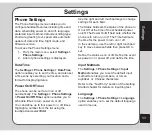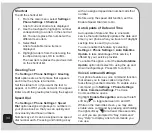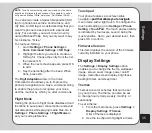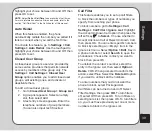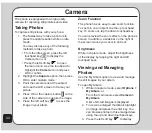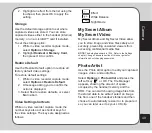35
Settings
NOte
.
To call a contact using voice command, say the name
exactly as it is listed in the phonebook. For example, to call an
entry named Michael Philip, simply say “Call Michael Philip.”
You can also create a Speech Dependent (SD)
tag for phonebook entries, shortcut lists, and
city lists. An SD tag is a customized tag that you
want the phone to associate with a particular
entry. For example, you want to call an entry
named Michael Philip, but you only want to say
his nickname, “Mike.”
To create an SD tag:
1. Go to
Settings > Phone Settings >
Voice Command Settings > SD tags
.
2. Highlight the item you want to create an
SD tag for. Choose the entry from the list,
then press OK.
3. When the next screen appears, press OK
to add.
4. Say the name/tag after the beep. When
done, press OK.
The
Digit Adaptation
item in the Voice
Command menu allows you to improve the
phone’s recognition rate. Say a command string
to enable the phone to recognize your voice
and the manner by which you utter commands.
Flight Mode
Setting the phone to flight mode disables all call
functions to save power consumption and avoid
call disruptions while playing media files. Go to
Settings > Phone Settings > Flight Mode
to
set your mode preference.
touch pad
Your phone features a touch-sensitive
navigation pad that allows you to navigate
pad that allows you to navigate
menu items with a light touch. To configure the
touch pad settings, go to
Settings > Phone
Setting > touchPad
. The touch pad sensitivity
is indicated by four levels, Level 4 being the
most sensitive. Set to your desired level , then
press OK to confirm.
Firmware Version
This item displays the version of the firmware
currently installed on your phone.
Display Settings
The
Settings > Display Settings
option
enables you to change the theme, wallpaper
image, screen saver image, power on/off
image, main idle screen display, brightness,
backlight timer, and sleep timer.
themes
Themes are color schemes that can be set
on your phone. The theme can also be set
to change hourly, daily, weekly, monthly, or
seasonally.
To set a theme:
1. From the main menu, press
Settings >
Display Settings >themes
.
A list of themes is displayed.
2. Use the touchpad to highlight a theme.