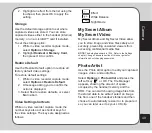59
Organizer
Only one timer can run at any time. The total
time appears in the middle of the screen.
To use the stopwatches:
1. From the main menu, select
Organizer >
Stopwatch
.
The Stopwatch menu screen is
displayed.
2. Select the type of stopwatch you want to
use and press OK to confirm.
3. Press OK to
Start/Stop
timing.
4. Select
Reset
to reset the stopwatch.
5. Select
Back
to exit. A message asks if
you would like to save the timing. Select
Yes
or
No
.
6. If you select
Yes
to save the timing, enter
a name for the file. After entering a file
name, select
Options > Done
to save
the file.
typical Stopwatch Functions
If you select the Typical stopwatch, you are then
prompted to select one of three functions: Split
Timing, Lap Timing, or Record.
Split timing can time portions within a main
recording.
To enter a split time:
1. Press the left soft key
to select
Mark
. The current time elapsed then
appears in a list of times, while the
stopwatch continues to run.
2. Select
Mark
again to add another split
time to the list.
The Lap Timer, like the Split Timer, records
portions, or laps, of a main timing. The Split
Timer, however, displays cumulative time
elapsed, whereas the lap timer displays
individual lap times.
To enter a lap time:
Press the left soft key
to select
Mark
. The
lap time is then added to a list of lap times.
Select
Record
to view saved stopwatch
records.
nWay Stopwatch
The nWay stopwatch enables you to track up to
four individual times simultaneously.
To use the nWay stopwatch:
1. Press the Enter key to start/stop the
nWay stopwatch.
2. There are four times, marked by up,
down, right, and left arrows.
Select a time by tapping the
corresponding up, down, right, or left
touchpad keys. The selected time is then
colored black.
3. Press the left soft key
or long press
OK to reset the stopwatch.
Countdown
The phone includes a countdown function that
allows you to set a specific period of time within
which an action must be completed.