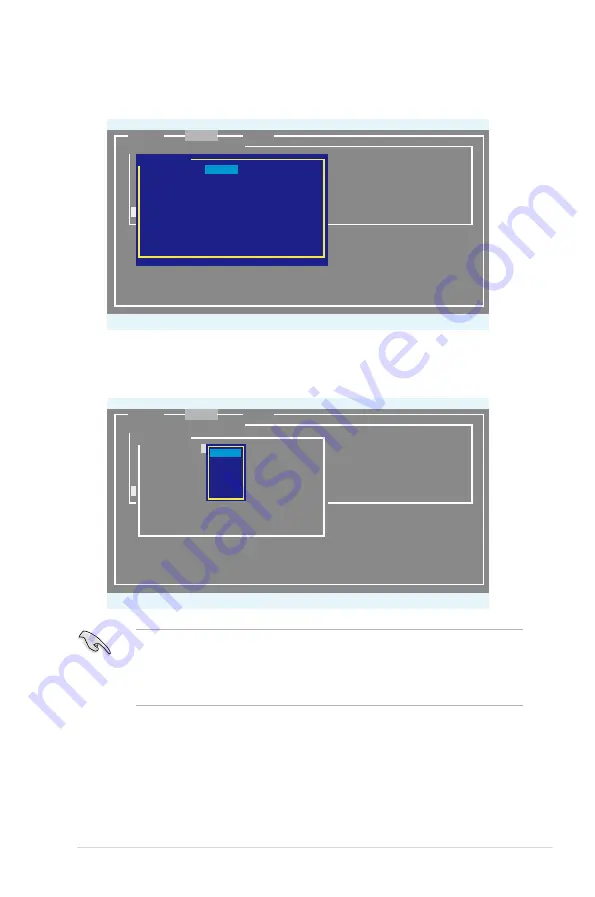
ASUS Hummingbird
5-7
4. The
Create Array
screen appears.
Marvell BIOS Setup (c) 2006 Marvell Technology, Ltd.
ENTER/SPACE:Select, ESC:Back/Exit
Select free disks to create
ID Port Disk Name Size Speed Status
*0 0 SATA: Hitachi HDS721010KLA330 1TB SATA II FREE
*4 1 SATA: Hitachi HDS721010KLA330 1TB SATA II FREE
NEXT
[
Adapter]
[
Create]
[
Delete]
Create Array
Raid Level :
RAID0
Max Size(MB) :
2000241
Capacity(MB) :
2000241
Stripe Size :
64KB
Quick Init :
No
Cache Mode :
Write Back
Array Name :
Disks ID :
0 1
NEXT
5. Use the arrow key to select the
RAID Level
item and press <Enter> to display
the available RAID set. Select a RAID set and press <Enter> to create.
Marvell BIOS Setup (c) 2006 Marvell Technology, Ltd.
ENTER/SPACE:Select, ESC:Back/Exit
Select free disks to create
ID Port Disk Name Size Speed Status
*0 0 SATA: Hitachi HDS721010KLA330 1TB SATA II FREE
*4 1 SATA: Hitachi HDS721010KLA330 1TB SATA II FREE
NEXT
[
Adapter]
[
Create]
[
Delete]
Create Array
Raid Level : RAID0
Max Size(MB) : 2000241
Capacity(MB) : 2000241
Stripe Size : 64KB
Quick Init : No
Cache Mode : Write Back
Array Name :
Disks ID : 0 1
NEXT
*RAID0
RAID1
• The available RAID sets vary with the number of disks you select. The
RAID sets that you are not allowed to create are grayed out.
• Except for the
RAID Level
item, we recommend you keep the default
values for the other items in
Create Array
screen.
Summary of Contents for Hummingbird
Page 1: ...Motherboard Hummingbird ...
Page 22: ...2 6 Chapter 2 Hardware information 2 2 3 Motherboard layout Hummingbird ...
Page 23: ...ASUS Hummingbird 2 7 Hummingbird Lite ...
Page 76: ...4 32 Chapter 4 BIOS setup ...
Page 111: ...ASUS Hummingbird A 3 A 1 Hummingbird block diagram ...
Page 112: ...A 4 Appendix A Reference information A 2 Hummingbird Lite block diagram ...






























