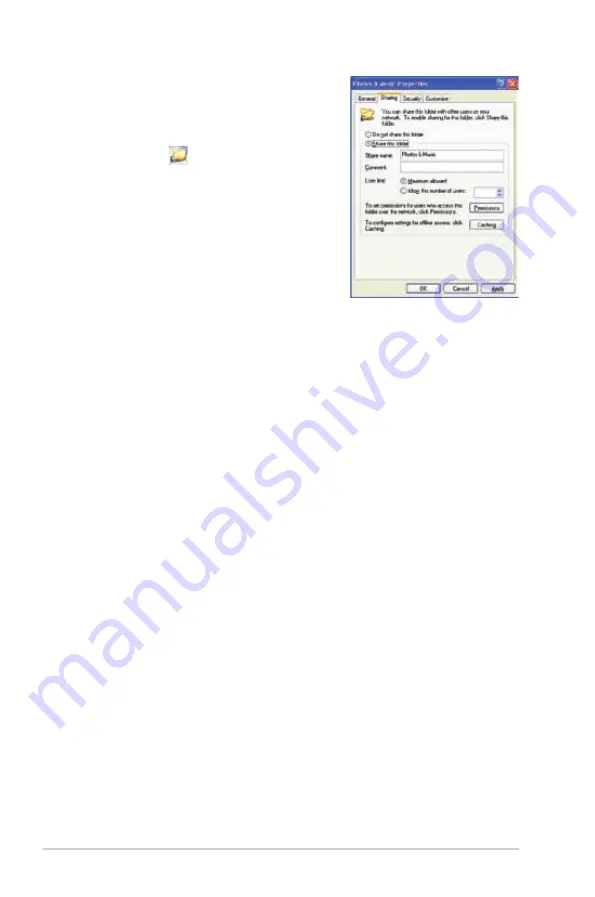
Chapter 2: Getting connected
2-6
3. Tick
Share this folder
.
If you want to set permissions for the
network users, click
Permissions
. Click
Apply
when done.
4. A hand icon appears on the folder
indicating that the folder’s contents are
shared over the network.
Sharing files under Windows
®
Vista OS
In Windows
®
Vista OS, you can share files in any of these two ways:
• Share files from a folder on your computer.
• Share files from the Public folder.
Sharing files from a folder on your computer
To share files from a folder on your computer:
1. On your computer, select the folder containing the files that you want to
share.
2. Right-click the selected folder, and select
Share
.
3. In the
File Sharing
screen, select the network user that you want to share
files with from the dropdown list, then click
Add
.
4. To set permissions for the network user, select any of these permission levels
from the dropdown list under
Permission Level
:
•
Reader
: Select this option if you want the user to have a read-only
access rights to the shared files. S/he cannot add, change, or delete the
shared files.
•
Contributor
: Select this option to allow the user to view and add shared
files. S/he can only change or delete the files s/he had shared.
•
Co-owner
: Select this option to allow the user to view, add, change, or
delete a shared file.
5. When done, click
Share
.
















































