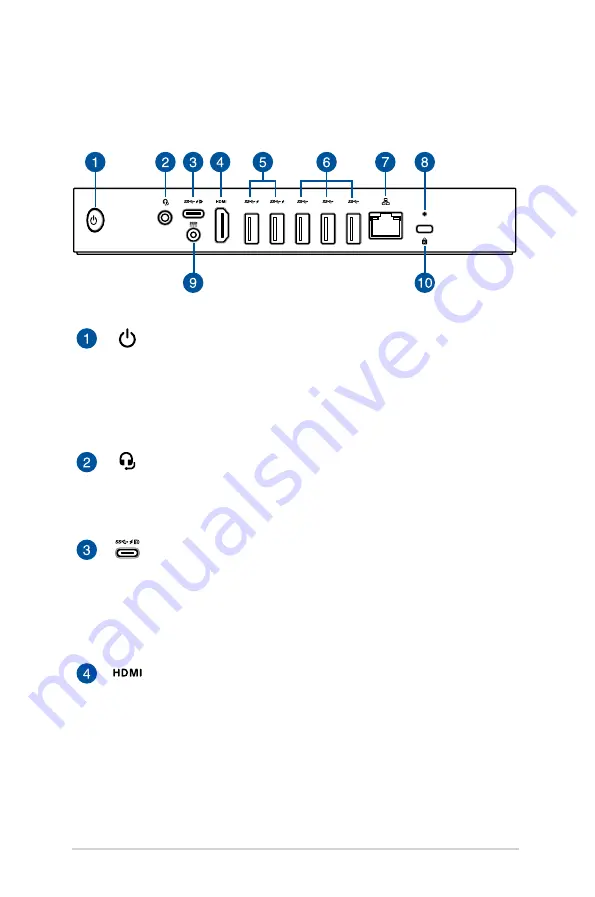
10
GQE10A hardware kit
Features
Rear view
Power button
The power button allows you to turn the Meeting Computer
System on or off. You can use the power button to put your
Meeting Computer System to sleep mode or press it for
four (4) seconds to force shutdown your Meeting Computer
System.
Headphone/Headset/Microphone jack
This port allows you to connect amplified speakers or
headphones. You can also use this port to connect your
headset or an external microphone.
USB 3.1 Gen 1 Type-C®/DisplayPort combo port
This USB Type-C® (Universal Serial Bus) port provides a
transfer rate of up to 5 Gbit/s; supports DisplayPort 1.2
(3840 x 2160) at 60Hz with 24-bit color; and supports Power
Delivery at 5v, 3A. Use a USB Type-C® adapter to connect
your Meeting Computer System to an external display.
HDMI™ port
The HDMI™ (High Definition Multimedia Interface) port
supports a Full-HD device such as an LCD TV or monitor to
allow viewing on a larger external display.
Summary of Contents for GQE100
Page 1: ...ASUS Hangouts Meet hardware kit GQE10A User Guide ...
Page 2: ......
Page 8: ...8 GQE10A hardware kit ...
Page 9: ...1 Getting to know your Meeting Computer System ...
Page 14: ...14 GQE10A hardware kit ...
Page 15: ...2 Using your Meeting Computer System hardware kit ...
Page 25: ...3 Configuring your Meeting Computer System hardware kit ...
Page 41: ...Troubleshooting ...
Page 43: ...Appendix ...
Page 54: ......











































