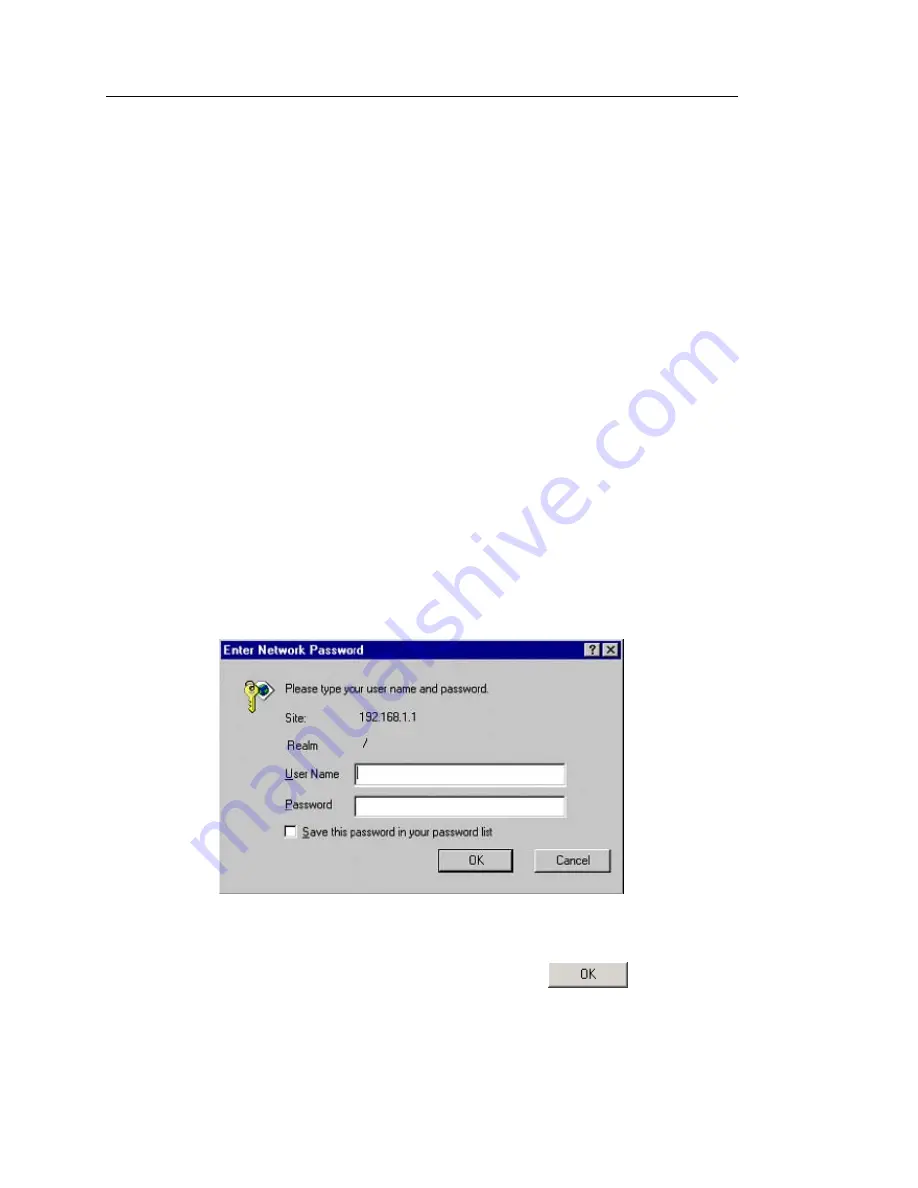
GigaX Series L2 Managed Switch User’s Guide
26
3.3.2 Setting up through the Web interface
To successfully connect your PC to the switch, your PC must a valid IP in
your network. Contact your network administrator to obtain a valid IP for the
switch. If you wish to change the default IP address of the switch, follow
section 3.3.1 to change the IP address. Since the switch does not support
DHCP client function, a valid static IP for the switch is necessary to use
Web interface.
1. It is not necessary to login Web interface at the first time to use Web
interface because the default configuration for Web access
authentication is disabled. To secure the system configuration,
please enable the authentication function at the “
Administration”
page under “
System”
category. Skip step 2 if the authentication is
disabled.
2. At any PC connected to the network that the switch can access,
open your Web browser (Internet Explorer), and type the following
URL in the address/location box, and press
<Enter>
:
http://192.168.1.1
This is the factory default IP address of the switch.
A login screen appears, as shown in Figure 7.
Figure 7.
Login Screen
Enter your user name and password, and then click
to enter the
Configuration Manager. Use the following defaults the first time you log into
this interface:
Summary of Contents for GIGAX 2048
Page 1: ...GigaX Series L2 Managed Switch User Guide GigaX Series Layer 2 Managed Switch User Guide ...
Page 31: ...GigaX Series L2 Managed Switch User Guide Figure 12 Home page GigaX 2024 ...
Page 36: ...GigaX Series L2 Managed Switch User s Guide 36 Figure 16 Management ...
Page 38: ...GigaX Series L2 Managed Switch User s Guide 38 Figure 17 IP Setup ...
Page 50: ...GigaX Series L2 Managed Switch User s Guide 50 Figure 26 Mirroring page GigaX 2024 ...
Page 55: ...GigaX Series L2 Managed Switch User Guide Figure 31 Dynamic Address ...
Page 63: ...GigaX Series L2 Managed Switch User Guide Figure 38 Community Table ...
Page 77: ...GigaX Series L2 Managed Switch User Guide Figure 49 Port Access Control ...
Page 80: ...GigaX Series L2 Managed Switch User s Guide 80 Figure 51 RADIUS ...
Page 90: ...GigaX Series L2 Managed Switch User s Guide 90 Figure 57 Class Set ...
Page 95: ...GigaX Series L2 Managed Switch User Guide Figure 60 Policy Attach ...
Page 99: ...GigaX Series L2 Managed Switch User Guide Figure 63 Traffic comparison GigaX 2024 ...
Page 104: ...GigaX Series L2 Managed Switch User s Guide 104 Figure 67 CLI interface ...
Page 129: ...GigaX Series L2 Managed Switch User Guide CLI command snmp snmpv3 usmuser retrieve ...






























