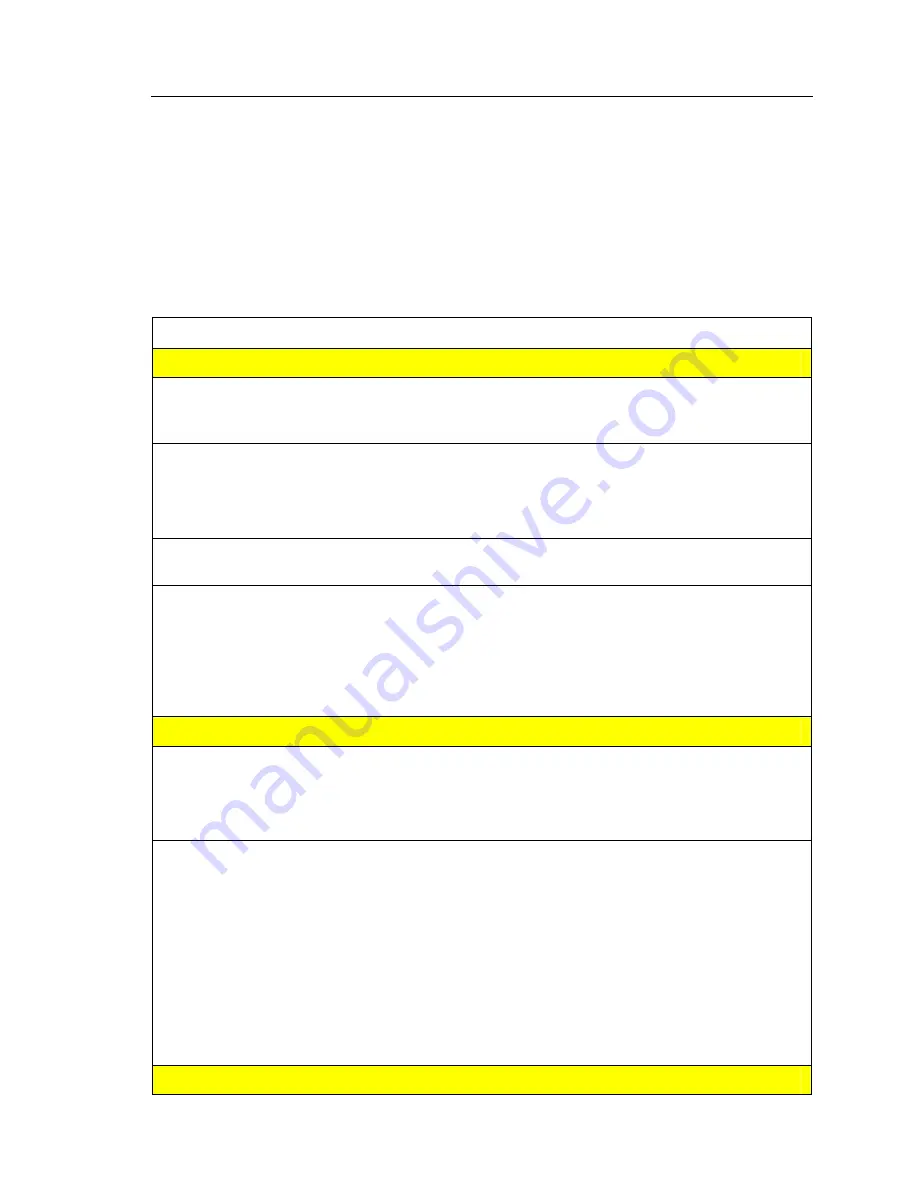
GigaX Series L2 Managed Switch User Guide
7.3 Simple
fixes
The following table lists some common problems that you may encounter
when installing or using the switch, and the suggested actions to solve the
problems.
Table 9.
Troubleshooting
Problem
Suggested Action
LEDs
SYSTEM LED does
not light up after the
switch is turned on.
Verify if the power cord is securely connected to the switch and a
wall socket/power strip.
RPS LED does not
light up after a
redundant power
supply is attached.
1. Verify if the RPS cable is securely connected to the RPS
connector and a wall socket/power strip.
2. Make sure that the RPS meets with the standards provided in
the RPS section.
FAN LED is amber
blinking
Check the fans on the back of the switch. If any of the fans is
defective, refer to section 7.2 to replace the fan.
Fast Ethernet Link
LED does not
illuminate after an
Ethernet cable is
attached.
1. Verify if the Ethernet cable is securely connected to your LAN
switch/hub/PC and to the switch. Make sure the PC and/or
hub/switch is turned on.
2. Verify if your cable is sufficient for your network requirements. A
100 Mbps network (100BaseTx) should use cables labeled Cat
5. 10Mbit/sec cables may tolerate lower quality cables.
Network Access
PC cannot access
another host in the
same network
1. Check the Ethernet cabling is good and the LED is green.
2. If the port LED is amber, check if this port is disabled. You may
experience a disconnected network in a short period (around 1
minute) if you just turned on the STP.
PCs cannot display
web configuration
pages.
1. The switch is powered up and the connecting port is enabled.
The factory default IP for the switch is 192.168.1.1.
2. Verify your network setup in your PC for this information. If your
PC does not have a valid route to access the switch, change the
switch IP to an appropriate IP that your PC can access.
3. Ping “switch IP” from the PC, if it still fails, repeat step 2.
4. If ping is successful but the web configuration still fails,
connecting PC through the console port by a RS232 or USB,
check if any filter rule or static MAC address is set to block the
WEB traffics.
Web Configuration Interface
Summary of Contents for GIGAX 2048
Page 1: ...GigaX Series L2 Managed Switch User Guide GigaX Series Layer 2 Managed Switch User Guide ...
Page 31: ...GigaX Series L2 Managed Switch User Guide Figure 12 Home page GigaX 2024 ...
Page 36: ...GigaX Series L2 Managed Switch User s Guide 36 Figure 16 Management ...
Page 38: ...GigaX Series L2 Managed Switch User s Guide 38 Figure 17 IP Setup ...
Page 50: ...GigaX Series L2 Managed Switch User s Guide 50 Figure 26 Mirroring page GigaX 2024 ...
Page 55: ...GigaX Series L2 Managed Switch User Guide Figure 31 Dynamic Address ...
Page 63: ...GigaX Series L2 Managed Switch User Guide Figure 38 Community Table ...
Page 77: ...GigaX Series L2 Managed Switch User Guide Figure 49 Port Access Control ...
Page 80: ...GigaX Series L2 Managed Switch User s Guide 80 Figure 51 RADIUS ...
Page 90: ...GigaX Series L2 Managed Switch User s Guide 90 Figure 57 Class Set ...
Page 95: ...GigaX Series L2 Managed Switch User Guide Figure 60 Policy Attach ...
Page 99: ...GigaX Series L2 Managed Switch User Guide Figure 63 Traffic comparison GigaX 2024 ...
Page 104: ...GigaX Series L2 Managed Switch User s Guide 104 Figure 67 CLI interface ...
Page 129: ...GigaX Series L2 Managed Switch User Guide CLI command snmp snmpv3 usmuser retrieve ...















































