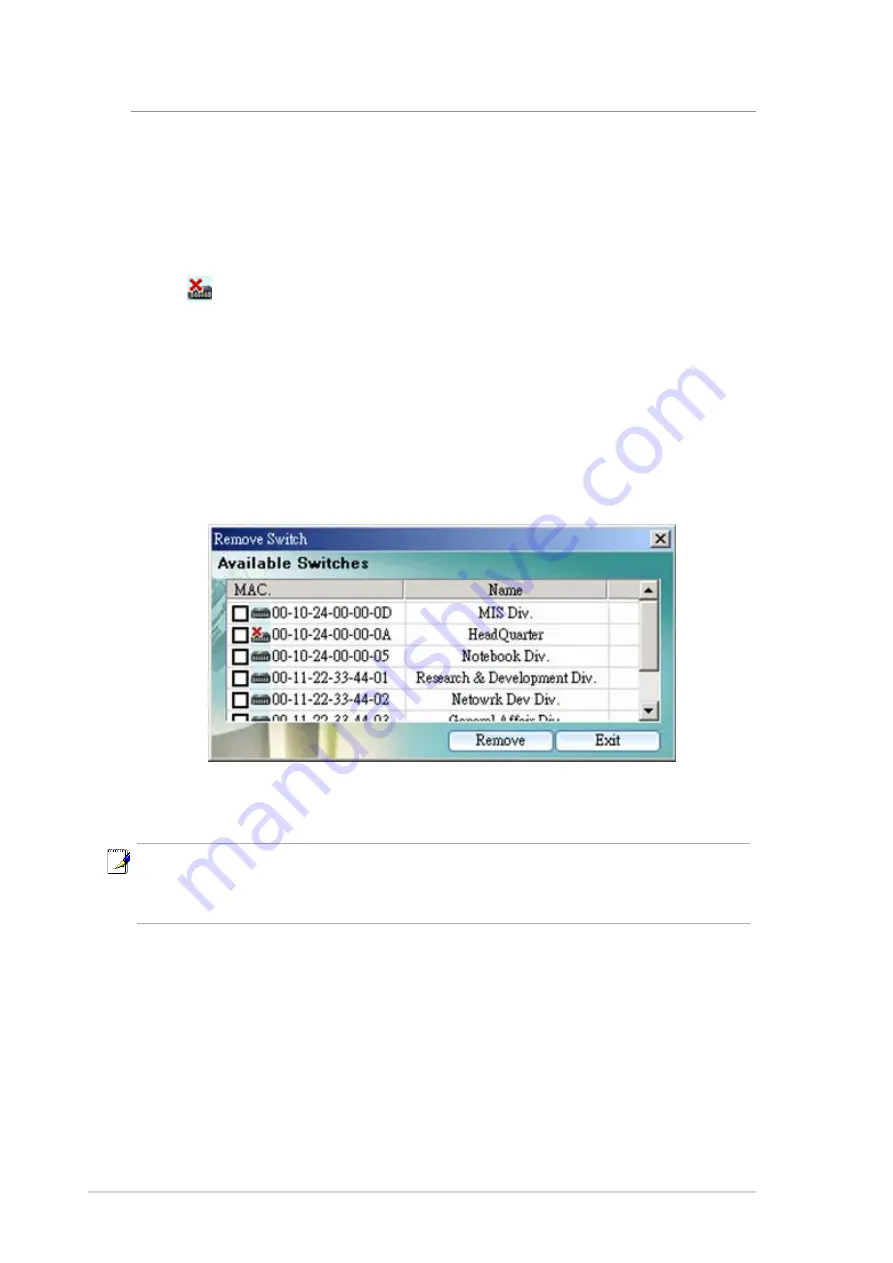
22
GigaX Smart Switch Centralized Network Management
Once a switch is added to the topology tree, you can find it in the corresponding
place. You have to left click the switch symbol to switch the current status/
configuration window from other switch to this switch. If the communication is
good, you can see the linking status window on the right frame of the CNM
window, and the topology tree will display the switch symbol in a correct place
to show the relationship. If CNM cannot discover the manually added switch,
then a
will attach to the switch to show it is not reachable to the CNM.
Figure 4.12 shows the window to remove switches, just check the box before
the switch to select those you want to remove, click the remove icon to start the
action. All the corresponding switches will be removed and the tree branch
after the removed switches are moved up to under the adapter. A discovery
action will update the topology tree for the current network. You may find the
removed switches are back to the topology tree because they are discovered
again.
Figure 4.12 Remove Switch
4.4.3 Topology Load and Save
A topology can be saved for later reference. The CNM starts with a default
topology file. After the discovery action, it shows the update network
topology. You can save it in a good file name and load it when you need it.
Note: The removed switch may be added back to the topology tree
because the discovery action finds the switch in the network. This is
normal because the switch is still working.
















































