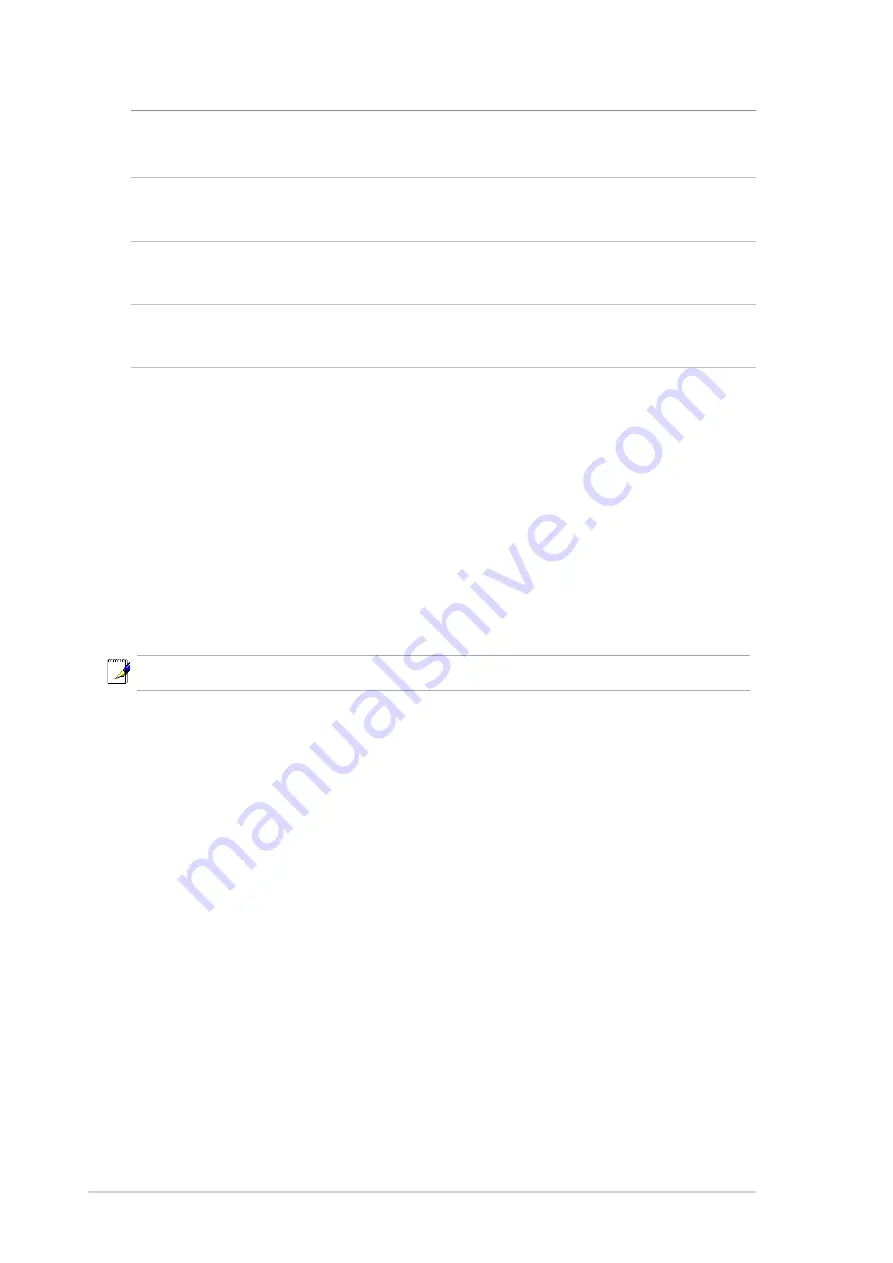
10
GigaX Smart Switch Centralized Network Management
3.3 Management from CNM
In Part 3, start the CNM program and manage the switch to meet your network
requirements. Before starting CNM, make sure that your manage station is
attached to the same network as the switch is. Otherwise, CNM will not be able
to discover the switch.
3.3.1 Switch Discovery and Management
1. Make sure that the switch is powered ON and that the CNM is installed on the
management station.
2. Click on the CNM shortcut icon in the desktop of the manage station to start the
CNM application. CNM will display a window as shown below.
Note: This version of CNM only manages the switches in the same network.
LED Indicators
This LED
Should be
POWER
Solid green to indicate that the device is turned on. If this light is not on,
check if the power cord is attached to the switch and if it is plugged into a
power source.
STATUS of
Solid green/amber to indicate that the device can communicate with your
10/100 ports
LAN or flashing when the device is sending or receiving data from your LAN
computer.
STATUS of
Solid green to indicate that the device can communicate with your LAN or
Gigabit ports
flashing when the device is sending or receiving data from your LAN
(GigaX 1024P only)
computer.
Table 3.1 LED Indicators

























