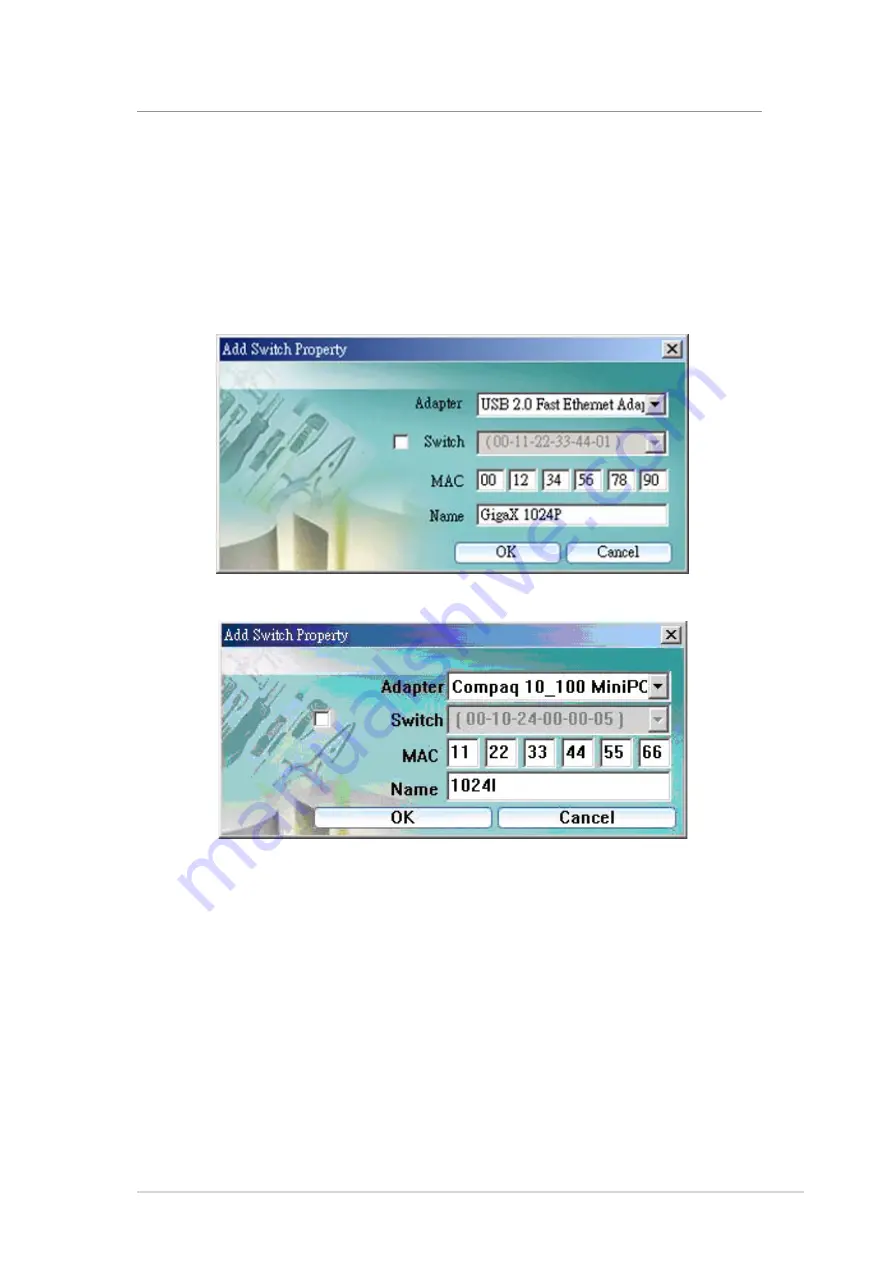
GigaX Smart Switch Centralized Network Management
21
4.4.2 Switch Add and Removal
Discovery action will create the topology tree by all the discovered switches.
The default password will be used in the discovery process. Sometimes you
may have a switch with another password that is different from the default one.
In this case, the switch cannot be discovered by the default password. You
need to add a switch to the topology manually.
As shown below, some fields require data entered to add a switch.
1. Adapter: select the corresponding adapter to add a switch under it.
2. Switch: check the box if you want the new switch to be added under a specified
switch in the topology tree. The manually added switch will be moved to a right
place to show the relationships in the topology after a successful discovery.
3. MAC: the most important information is the MAC address. If the MAC is wrong,
the new added switch can not be accessed by CNM.
4. Name: a good name may remind you something about the switch. However, the
switch name is good only in the same CNM file. So the name may not be unique
when you use different CNM files to do discover.
Figure 4.11 Add Switch (GigaX 1024P)
Figure 4.11.1 Add Switch (GigaX 1024I)






























