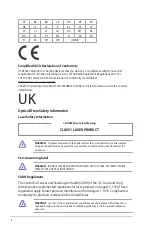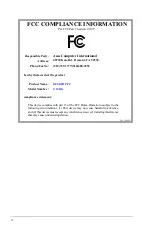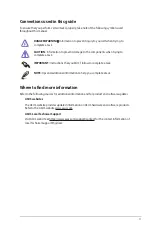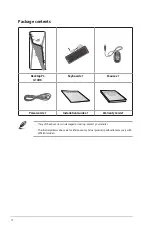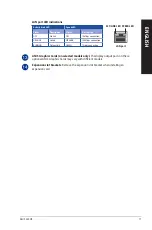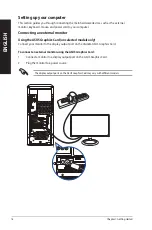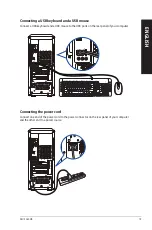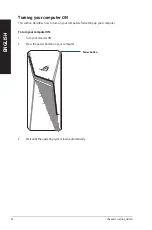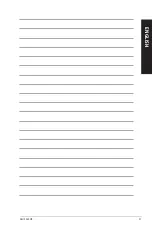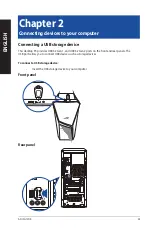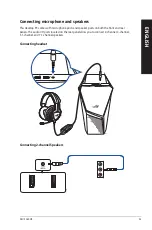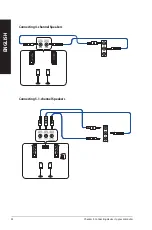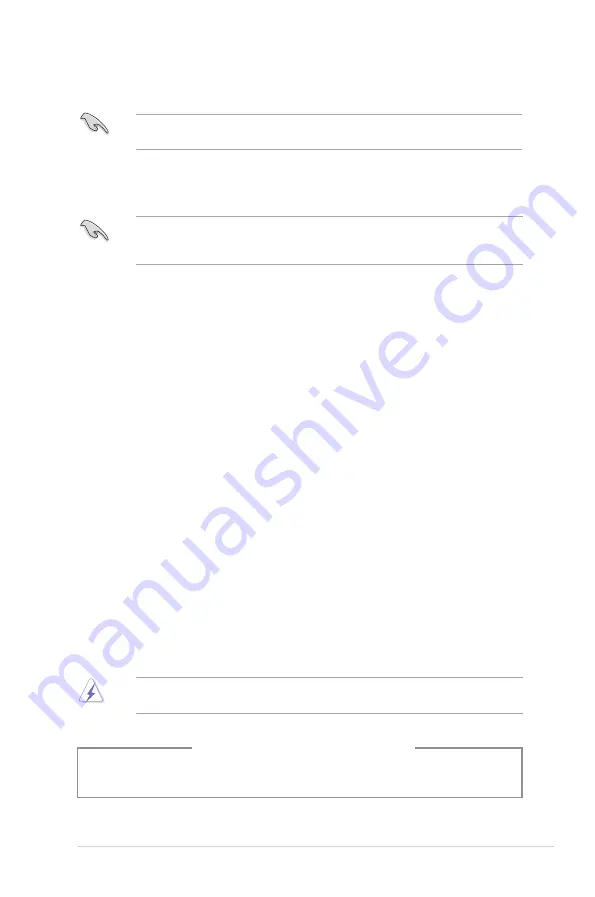
9
Safety information
Disconnect the AC power and peripherals before cleaning. Wipe the Desktop PC using a clean
cellulose sponge or chamois cloth dampened with solution of nonabrasive detergent and a few
drops of warm water then remove any extra moisture with a dry cloth.
•
DO NOT
place on uneven or unstable work surfaces. Seek servicing if the casing has been
damaged.
•
DO NOT
expose to dirty or dusty environments.
DO NOT
operate during a gas leak.
•
DO NOT
place or drop objects on top and do not shove any foreign objects into the Desktop
PC.
•
DO NOT
expose to strong magnetic or electrical fields.
•
DO NOT
expose to or use near liquids, rain, or moisture.
DO NOT
use the modem during
electrical storms.
•
Battery safety warning:
DO NOT
throw the battery in fire.
DO NOT
short circuit the contacts.
DO NOT
disassemble the battery.
•
Use this product in environments with ambient temperatures between 0°C (32°F) and 35°C
(95°F).
•
DO NOT
cover the vents on the Desktop PC to prevent the system from getting overheated.
•
DO NOT
use damaged power cords, accessories, or other peripherals.
•
To prevent electrical shock hazard, disconnect the power cable from the electrical outlet
before relocating the system.
•
Seek professional assistance before using an adapter or extension cord. These devices could
interrupt the grounding circuit.
•
Ensure that your power supply is set to the correct voltage in your area. If you are not sure
about the voltage of the electrical outlet you are using, contact your local power company.
•
If the power supply is broken, do not try to fix it by yourself. Contact a qualified service
technician or your retailer.
Hazardous moving parts. Desktop should be completely shutdown before servicing product.
Replacing fan components should only be attempted by qualified service personnel.
Hazardous Moving Parts Warning
WARNING:
Keep fingers and other body parts away from any moving parts.
Coating notice
IMPORTANT
!
To provide electrical insulation and maintain electrical safety, a coating is
applied to insulate the device except on the areas where the I/O ports are located.
Summary of Contents for G10DK
Page 1: ...Desktop PC G10DK User Guide ...
Page 21: ...ASUS G10DK 21 ENGLISH ...
Page 25: ...LINE OUT Connecting 7 1 channel Speakers ASUS G10DK 25 ENGLISH ...
Page 29: ...ASUS G10DK 29 ENGLISH ...
Page 35: ...ASUS G10DK 35 ENGLISH ...
Page 43: ...ASUS G10DK 43 ENGLISH ...