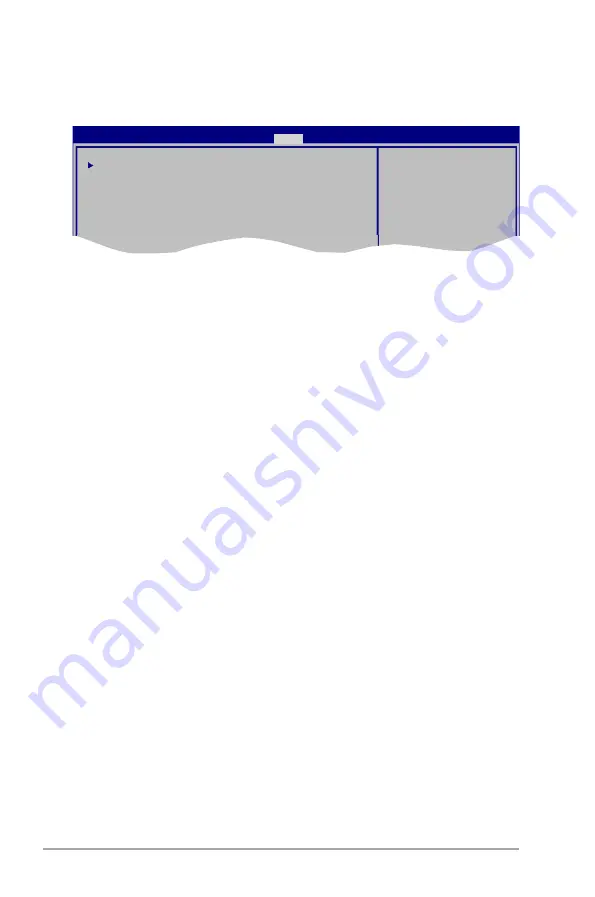
5-24
Chapter 5: BIOS setup
5.7
Tools menu
The Tools menu items allow you to configure options for special functions. Select
an item then press
<Enter>
to display the sub-menu.
AI NET 2
ASUS EZ Flash 2
Express Gate
[Auto]
Enter OS Timer
[10 Seconds]
Reset User Data
[No]
Press ENTER to run the
utility to select and
update BIOS.
This utility supports
1. FAT 12/16/32 (r/w)
2. MTFS (read only)
3. CD-DISC (read only)
BIOS SETUP UTILITY
Main Advanced Power Boot
Tools
Exit
5.7.2.
ASUS.EZ.Flash.2
Allows you to run ASUS EZ Flash 2. When you press
<Enter>
, a confirmation
message appears. Use the left/right arrow key to select between
[Yes
] or
[No]
,
then press
<Enter>
to confirm your choice. Please see section 5.1.2 for details.
5.7.1.
AI.NET.2
Check.Realtek.LAN.cable.[Disabled]
Enables or disables checking of the Realtek LAN cable during the Power-On
Self-Test (POST). Configuration options: [Disabled] [Enabled]
5.7.3.
Express.Gate.[Auto]
Allows you to enable or disable the ASUS Express Gate feature. The ASUS
Express Gate feature is a unique instant-on environment that provides quick
access to the Internet browser and Skype. Configuration options: [Enabled]
[Disabled] [Auto]
Enter.OS.Timer.[10.Seconds]
Sets countdown duration that the system waits at the Express Gate’s first screen
before starting Windows or other installed OS. Choose [Prompt User] to stay at
the first screen of Express Gate for user action.
Configuration options: [Prompt User] [1 second] [3 seconds] [5 seconds]
[10 seconds] [15 seconds] [20 seconds] [30 seconds]
Reset.User.Data.[No]
Allows you to clear Express Gate’s user data.
Configuration options: [No] [Reset]
Summary of Contents for G1-P7P55E
Page 1: ...G1 P7P55E ASUS PC Desktop Barebone User s Manual ...
Page 10: ... ...

















