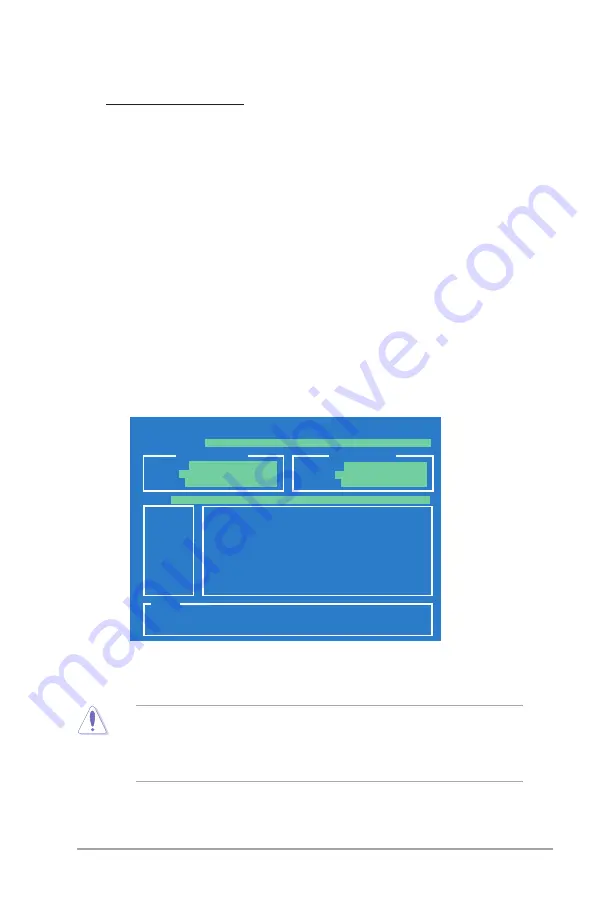
ASUS G1-P7P55E
5-3
Updating from a BIOS file
a. Select Update BIOS from a file, then click
Next
.
b. Locate the BIOS file from the
Open
window, then click
Open
.
3. Follow the onscreen instructions to complete the updating process.
5.1.2.
ASUS.EZ.Flash.2.utility
The ASUS EZ Flash 2 feature allows you to update the BIOS without using an
OS-based utility.
To update the BIOS using EZ Flash 2:
1. Insert the USB flash disk that contains the latest BIOS file to the USB port,
then launch EZ Flash 2 in any of these two ways:
• Press
<Alt>.+.<F2>
during POST.
• Enter the BIOS setup program. Go to the
Tools
menu to select
EZ.Flash.
2
and press
<Enter>
to enable it.
Press
<Tab>
to switch between drives until the correct BIOS file is
found.
ASUSTek EZ Flash 2 BIOS ROM Utility V4.10
Current ROM
Update ROM
A:
Note
FLASH TYPE:
MXIC 25L1605A
PATH:
A:\
BOARD:
G1-P7P55E
VER:
0306 (H;00 B:03)
DATE:
12/04/2009
BOARD:
Unknown
VER:
Unknown
DATE:
Unknown
[Enter] Select or Load [Tab] Switch [V] Drive Info
[Up/Down/Home/End] Move [B] Backup [ESC] Exit
4. When the correct BIOS file is found, EZ Flash 2 performs the BIOS update
process and automatically reboots the system when done.
• Only a USB flash disk with
FAT.32/16.
format and single partition can
support the ASUS EZ Flash 2 utility.
• Do not shut down or reset the system while updating the BIOS to prevent
system boot failure!
Summary of Contents for G1-P7P55E
Page 1: ...G1 P7P55E ASUS PC Desktop Barebone User s Manual ...
Page 10: ... ...






























