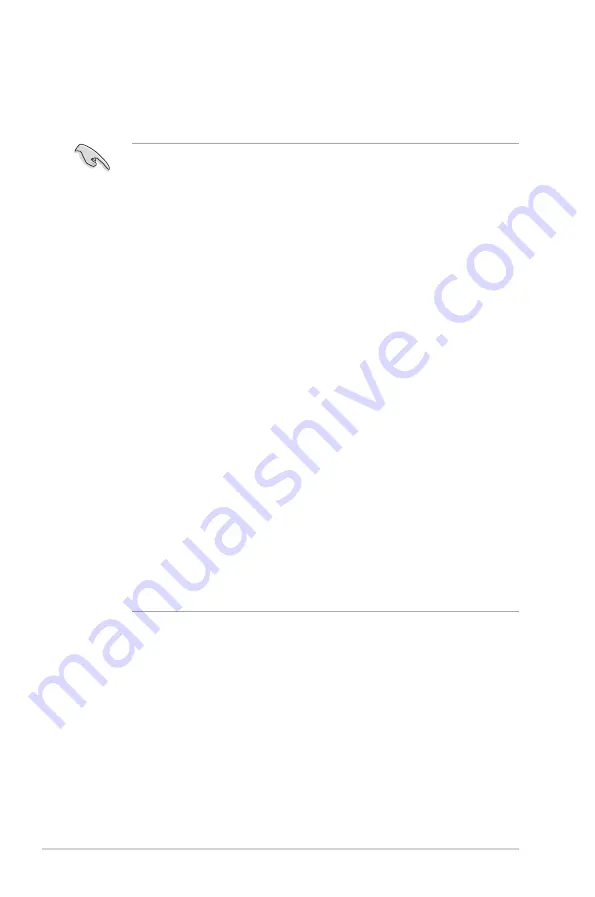
2-10
Chapter 2: Basic installation
2.5.2
Memory configurations
You may install 512 MB, 1 GB, 2 GB, and 4 GB unbuffered non-ECC DDR3 DIMMs
into the DIMM sockets.
• You may install varying memory sizes in Channel A and Channel B. The
system maps the total size of the lower-sized channel for the dual-channel
configuration. Any excess memory from the higher-sized channel is then
mapped for single-channel operation.
• According to Intel CPU spec, DIMM voltage below 1.65V is recommended
to protect the CPU.
• Always install DIMMs with the same CAS latency. For optimum
compatibility, it is recommended that you obtain memory modules from the
same vendor.
• Due to the memory address limitation on 32-bit Windows® OS, when you
install 4GB or more memory on the motherboard, the actual usable memory
for the OS can be about 3GB or less. For effective use of memory, we
recommend that you do any of the following:
- Use a maximum of 3GB system memory if you are using a 32-bit
Windows
®
OS.
- Install a 64-bit Windows
®
OS when you want to install 4GB or more
memory on the motherboard.
• For single-channel configuration, you may:
- install one double-sided DIMM in any of the four sockets. OR
- install two single-side DIMMs in DIMM_A1 and DIMM_A2, or in
DIMM_B1 and DIMM_B2.
• For dual-channel configuration, you may:
- install two double-sided DIMMs. OR
install four single-sided DIMMs.
• This motherboard does not support DIMMs made up of 512Mb (64MB)
chips or less (Memory chip capacity counts in Megabit, 8 Megabit/Mb = 1
Megabyte/MB).
Summary of Contents for G1-P7P55E
Page 1: ...G1 P7P55E ASUS PC Desktop Barebone User s Manual ...
Page 10: ... ...
















































