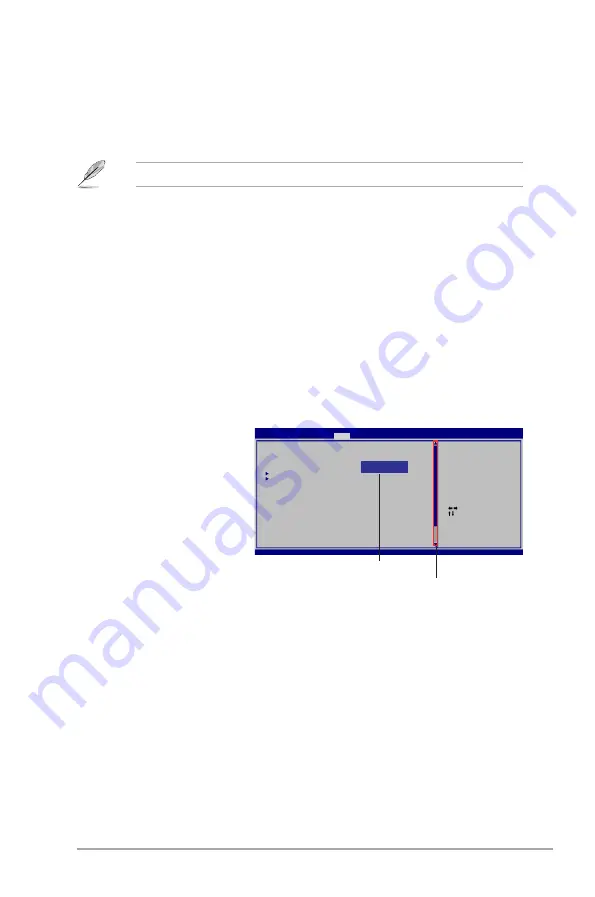
ASUS G1-P5G43
5-7
5.2.3.
Navigation.keys
At the bottom right corner of a menu screen are the navigation keys for that
particular menu. Use the navigation keys to select items in the menu and change
the settings.
Some of the navigation keys differ from one screen to another.
5.2.4.
Menu.items
The highlighted item on the menu bar displays the specific items for that menu. For
example, selecting Main shows the Main menu items.
The other items (Advanced, Power, Boot, Tools, and Exit) on the menu bar have
their respective menu items.
5.2.5.
Submenu.items
A solid triangle before each item on any menu screen means that the item has a
submenu. To display the submenu, select the item and press
<Enter>
.
5.2.7.
Pop-up.window
Select a menu item then press
<Enter>
to display a pop-up
window with the configuration
options for that item.
5.2.8.
Scroll.bar
A scroll bar appears on the
right side of a menu screen
when there are items that do
not fit on the screen. Press the
<Up>./.<Down>
arrow keys or
<Page.Up>./<Page.Down>
keys to display the other items on the screen.
5.2.9.
General.help
At the top right corner of the menu screen is a brief description of the selected
item.
Select Screen
Select Item
+- Change Field
Tab Select Field
F1 General Help
F10 Save and Exit
ESC Exit
v02.61 (C)Copyright 1985-2009, American, American Megatrends, Inc.
BIOS SETUP UTILITY
Main Advanced Power Boot Tools Exit
Suspend Mode
[Auto]
ACPI 2.0 Support
[Disabled]
ACPI APIC support
[Enabled]
APM Configuration
Hardware Monitor
Use [ENTER], [TAB] or
[SHIFT-TAB] to select
a field.
Use [+] or [-] to
configure system
Time.
Options
Disabled
Enabled
Pop-up.window
Scroll.bar
Summary of Contents for G1-P5G43
Page 1: ...G1 P5G43 ASUS PC Desktop Barebone User s Manual ...
Page 10: ... ...
Page 36: ...2 20 Chapter 2 Basic installation ...
Page 54: ...4 12 Chapter 4 Motherboard info ...
Page 78: ...5 24 Chapter 5 BIOS setup ...






























