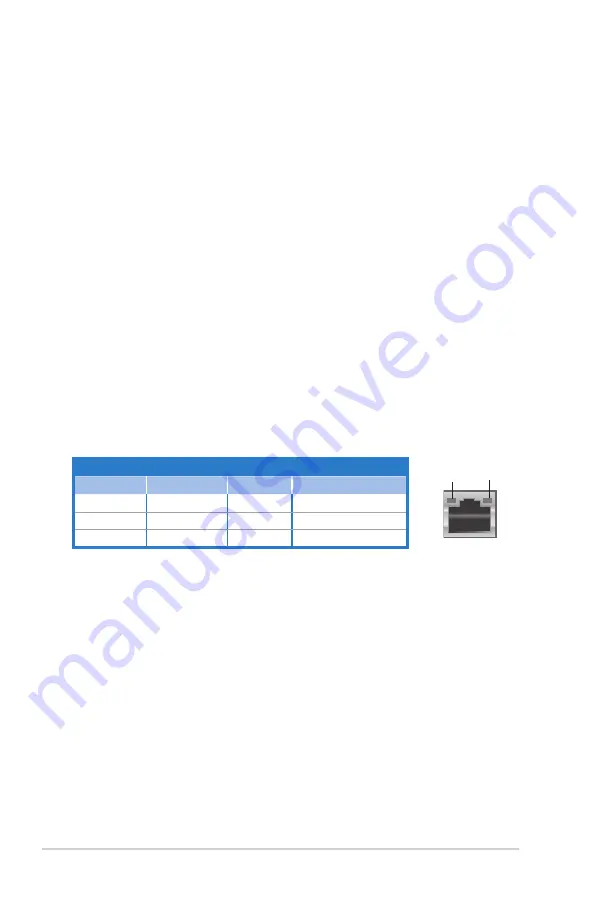
1-4
Chapter 1: System introduction
.
Activity/Link..
Speed.LED
Status
Description
Status
Description
OFF
No link
OFF
10 Mbps connection
ORANGE
Linked
ORANGE
100 Mbps connection
BLINKING
Data activity
GREEN
1 Gbps connection
LAN.port.LED.indications
SPEED.
LED
ACT/LINK.
LED
LAN.port
5.. PS/2.keyboard.port..
This purple 6-pin connector is for a PS/2 keyboard.
6.. USB.2.0.ports.5~6.
These 4-pin Universal Serial Bus (USB) ports are
available for connecting USB 2.0 devices.
7.. Optical.S/PDIF.Out.port..
This port connects an external audio output device
via an optical S/PDIF cable.
8.. HDMI.port..
This is a High-Definition Mulltimedia Interface (HDMI) connector,
and is HDCP compliant allowing playback of HD DVD, Blu-Rau discs, and
other protected content.
9.. DVI-D.Out.port.
This port is for any DVI-D compatible device and is HDCP
compliant allowing playback of HD DVD, Blu-Ray discs and other protected
content.
10.. Video.Graphics.Adapter.(VGA).port.
This 15-pin port is for a VGA monitor
or other VGA-compatible devices.
11.. USB.2.0.ports.1.~.4.
These 4-pin Universal Serial Bus (USB) ports are
available for connecting USB 2.0 devices.
12.. LAN.(RJ-45).port.
This port allows gigabit connection to a Local Area
Network (LAN) through a network hub. Refer to the table below for the LAN
port LED indications.
13... Rear.Speaker.Out.port.(black).
This port connects the rear speakers in a
4-channel, 6-channel, or 8-channel audio configuration.
14.. Side.Speaker.Out.port.(gray).
This port connects the side speakers in an
8-channel audio configuration.
15.. Microphone.port.(pink).
This port connects a microphone.
16.. Line.Out.port.(lime).
This port connects a headphone or a speaker. In
4-channel, 6-channel, and 8-channel configuration, the function of this port
becomes Front Speaker Out.
17.. Center/Subwoofer.port.(orange).
This port connects the center/subwoofer
speakers.
18.. Line.In.port.(light.blue).
This port connects the tape, CD, DVD player, or
other audio sources.
Summary of Contents for G1-P5G43
Page 1: ...G1 P5G43 ASUS PC Desktop Barebone User s Manual ...
Page 10: ... ...
Page 36: ...2 20 Chapter 2 Basic installation ...
Page 54: ...4 12 Chapter 4 Motherboard info ...
Page 78: ...5 24 Chapter 5 BIOS setup ...















































