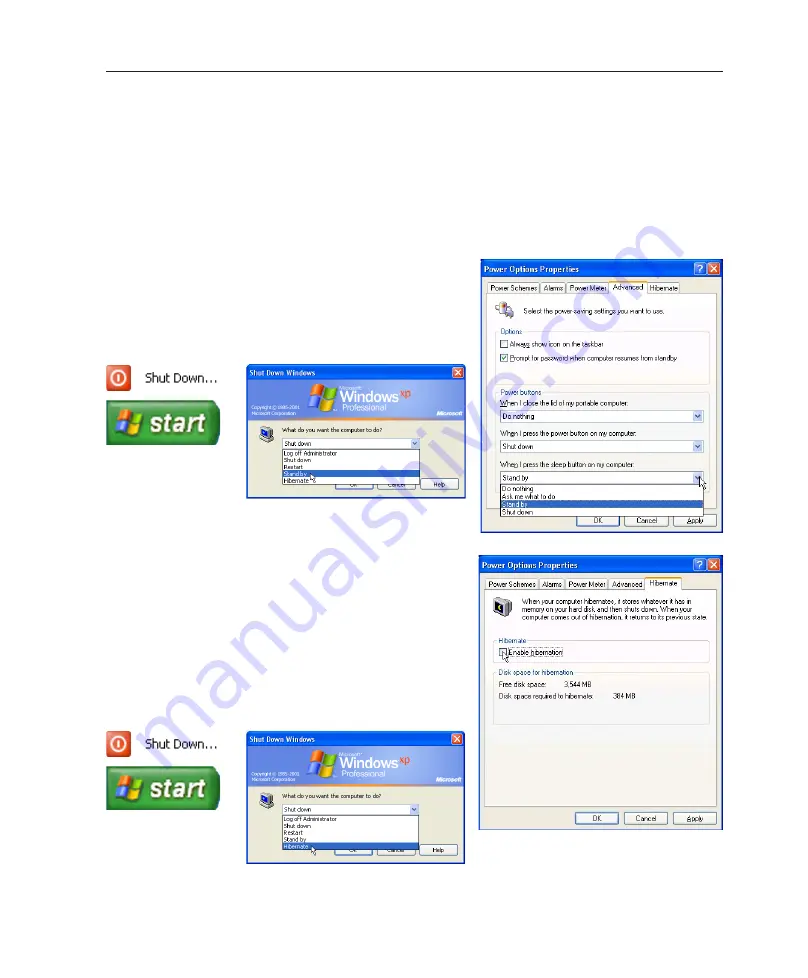
51
Using the Notebook PC
4
Stand by and Hibernate
Power management settings can be found in the Windows control panel. The following shows the power
options properties in Windows. You can define “Stand By” or “Shut down” for closing the display panel,
pressing the power button, or activating sleep mode. “Stand by” and “Hibernate” saves power when
your Notebook PC is not in use by turning OFF certain components. When you resume your work, your
last status (such as a document scrolled down half way or email typed half way) will reappear as if you
never left. “Shut down” will close all applications and ask if you want to save your work if any are not
saved.
“Stand by”
is the same as Suspend-to-RAM (STR). This
function stores your current data and status in RAM while
many components are turned OFF. Because RAM is volatile,
it requires power to keep (refresh) the data. To operate: select
“Start” | “Shut down”, and “Stand by”.
“Hibernate”
is the same as Suspend-to-Disk (STD) and
stores your current data and status on the hard disk drive. By
doing this, RAM does not have to be periodically refreshed
and power consumption is greatly reduced but not completely
eliminated because certain wake-up components like LAN
needs to remain powered. “Hibernate” saves more power
compared to “Stand by”. To operate: Enable hibernation
in “Power Options” and select “Start” | “Shut down”, and
“Hibernate”.
Summary of Contents for F3J
Page 1: ...Notebook PC Hardware User s Manual E2542 Apr 2006 ...
Page 4: ... Contents ...
Page 10: ...10 1 Introducing the Notebook PC ...
Page 11: ...11 2 Knowing the Parts Basic sides of the Notebook PC ...
Page 34: ...34 3 Getting Started ...
Page 52: ...52 4 Using the Notebook PC ...
Page 73: ...73 Appendix A ...
















































