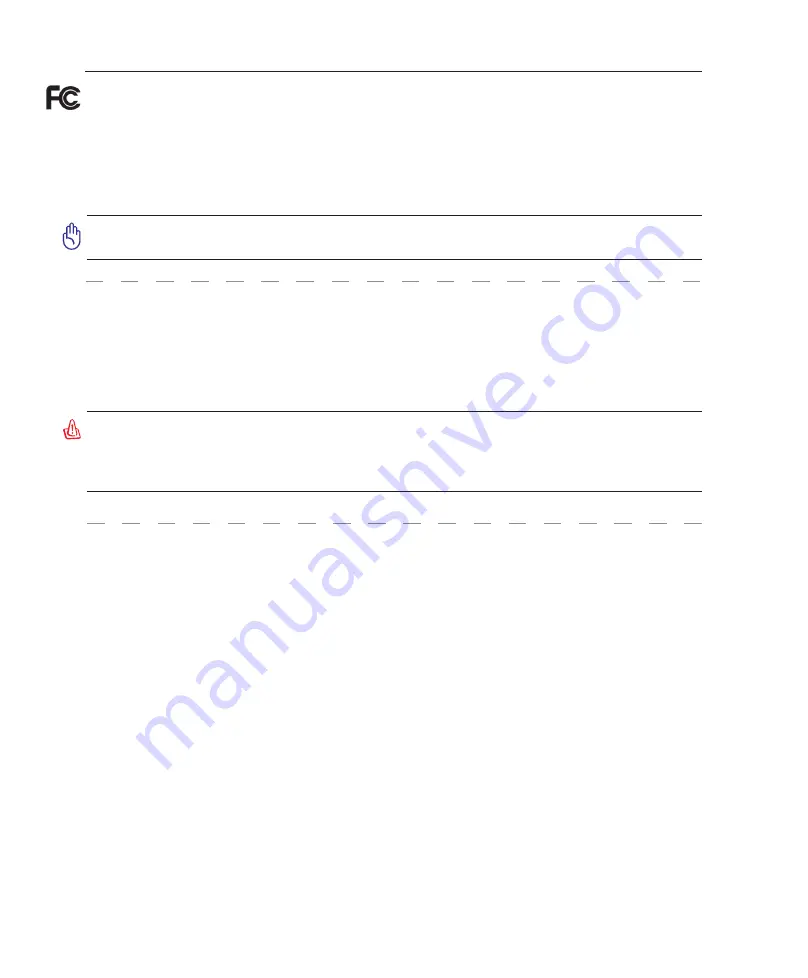
66
A
Appendix
FCC Radio Frequency Interference Requirements
This device is restricted to INDOOR USE due to its operation in the 5.15 to 5.25GHz frequency range.
FCC requires this product to be used indoors for the frequency range 5.15 to 5.25GHz to reduce the
potential for harmful interference to co-channel of the Mobile Satellite Systems.
High power radars are allocated as primary user of the 5.25 to 5.35GHz and 5.65 to 5.85GHz bands.
These radar stations can cause interference with and / or damage this device.
IMPORTANT: This device and its antenna(s) must not be co-located or operating in
conjunction with any other antenna or transmitter.
FCC Radio Frequency (RF) Exposure Caution Statement
This equipment complies with FCC RF exposure limits set forth for an uncontrolled environment.
To maintain compliance with FCC RF exposure compliance requirements, please follow operation
instructions in the user’s manual. This equipment is for operation within 5.15 GHz and 5.25GHz frequency
ranges and is restricted to indoor environments only.
FCC Caution: Any changes or modifications not expressly approved by the party re-
sponsible for compliance could void the user’s authority to operate this equipment.
“ASUS declares that this device is limited to Channels 1 through 11 in the 2.4GHz
frequency by specified firmware controlled in the USA.”
Declaration of Conformity (R&TTE directive 1/5/EC)
The following items were completed and are considered relevant and sufficient:
• Essential requirements as in [Article 3]
• Protection requirements for health and safety as in [Article 3.1a]
• Testing for electric safety according to [EN 60950]
• Protection requirements for electromagnetic compatibility in [Article 3.1b]
• Testing for electromagnetic compatibility in [EN 301 489-1] & [EN 301]
• Testing according to [489-17]
• Effective use of the radio spectrum as in [Article 3.2]
• Radio test suites according to [EN 300 328-2]
Summary of Contents for F3J
Page 1: ...Notebook PC Hardware User s Manual E2542 Apr 2006 ...
Page 4: ... Contents ...
Page 10: ...10 1 Introducing the Notebook PC ...
Page 11: ...11 2 Knowing the Parts Basic sides of the Notebook PC ...
Page 34: ...34 3 Getting Started ...
Page 52: ...52 4 Using the Notebook PC ...
Page 73: ...73 Appendix A ...










































