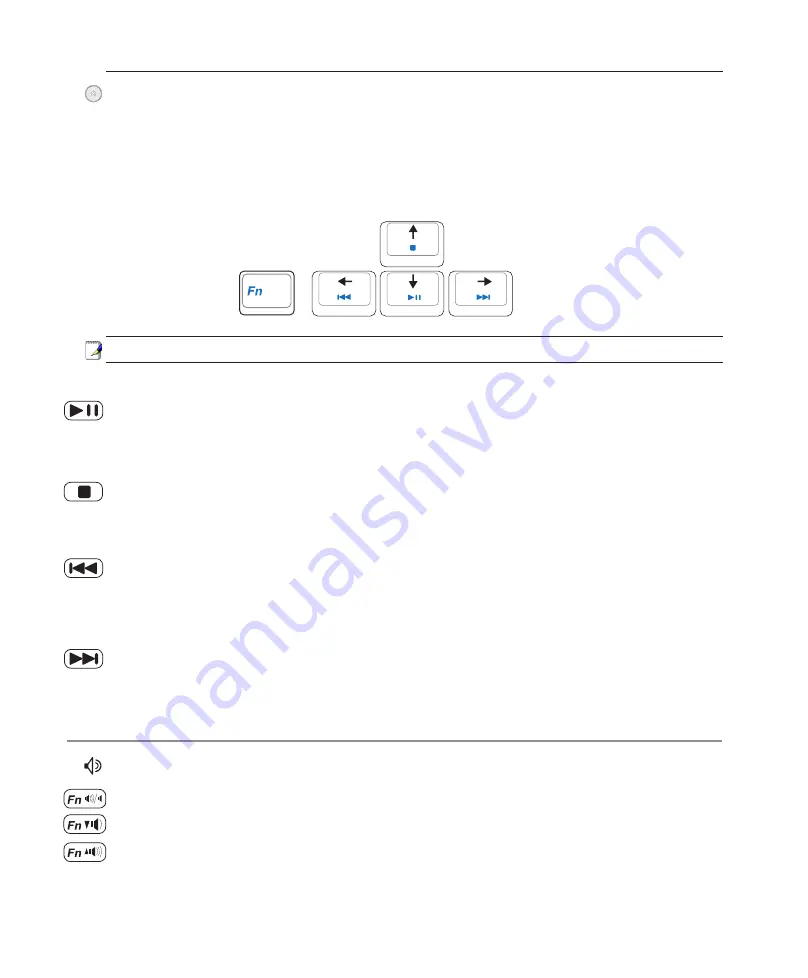
33
Getting Started
3
CD Play/Pause
During CD stop,
begins CD play.
During CD play,
pauses CD play.
CD Stop
During CD stop:
Ejects the CD tray.
During CD play:
Stops CD play.
CD Skip to Next Track (Fast Forward) & Audio Volume Up
During CD play, this button has two functions:
Track:
Push once to skip to the
next
track during CD playing.
Audio:
Hold down to
increase
audio volume.
Audio Volume Controls
Fn + Speaker Icons (F10):
Toggles the audio volume ON and OFF
Fn + Down Speaker Icon (F11):
Decreases the audio volume
Fn + Up Speaker Icon (F12):
Increases the audio volume
CD Player Control Buttons & Indicator (on selected models)
There are several CD control buttons integrated externally on the Notebook PC for convenient CD play
-
ing. The buttons activate and control your operating system’s audio player when the Notebook PC is ON.
When your Notebook PC is OFF, the CD control buttons activate a CD player function that allows you
to listen to audio CDs even while the Notebook PC is not turned ON. The following defines the meaning
of each CD control button and indicator on the front of the Notebook PC.
CD Skip to Previous Track (Rewind) & Audio Volume Down
During CD play, this button has two functions:
Track:
The first push will restart the current track. Second push will skip to the
previous
track.
Audio:
Hold down to
decrease
audio volume.
Use the [Fn] key in combination with the arrow keys for CD control functions.
Summary of Contents for F3J
Page 1: ...Notebook PC Hardware User s Manual E2542 Apr 2006 ...
Page 4: ... Contents ...
Page 10: ...10 1 Introducing the Notebook PC ...
Page 11: ...11 2 Knowing the Parts Basic sides of the Notebook PC ...
Page 34: ...34 3 Getting Started ...
Page 52: ...52 4 Using the Notebook PC ...
Page 73: ...73 Appendix A ...
















































