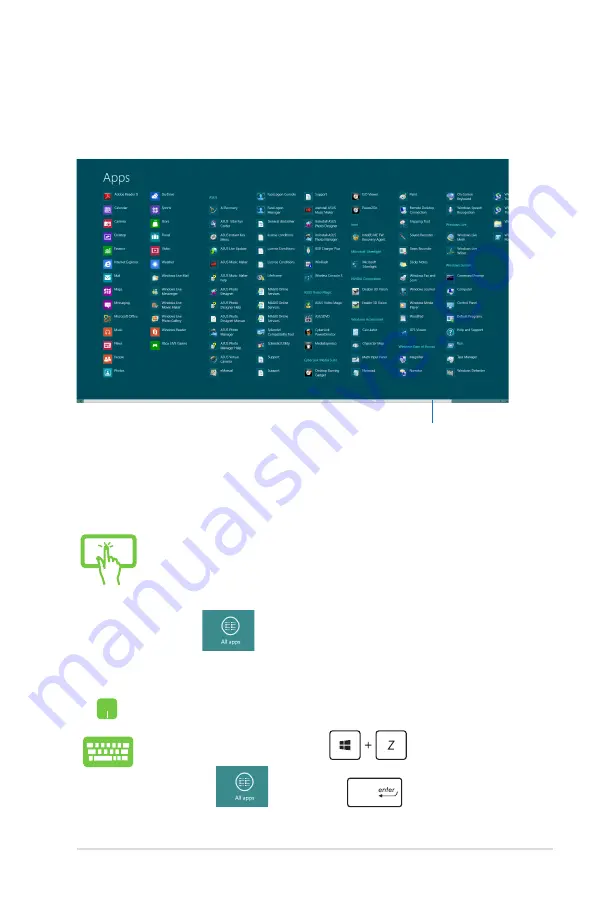
Notebook PC E-Manual
41
Accessing the Apps screen
Aside from the apps already pinned on your Start screen, you can
also open other applications through the Apps
screen.
Horizontal scroll bar
Launching the Apps screen
Launch the Apps screen using your Notebook PC's touch screen,
touchpad, or keyboard.
(on selected models)
1. Swipe from the top or bottom edge of the screen to
launch the
All Apps
bar.
2. Tap
to show all installed apps in your
Notebook PC.
Swipe from the top edge to launch the
All Apps
bar.
From the Start screen, press
to select the
All
Apps
icon
then press
.
Summary of Contents for F201E
Page 1: ...Notebook PC E Manual ...
Page 11: ...Notebook PC E Manual 11 Chapter 1 Hardware Setup ...
Page 21: ...Notebook PC E Manual 21 Chapter 2 Using your Notebook PC ...
Page 23: ...Notebook PC E Manual 23 Lift to open the display panel Press the power button ...
Page 33: ...Notebook PC E Manual 33 Chapter 3 Working with Windows 8 ...
Page 60: ...60 Notebook PC E Manual ...
Page 61: ...Notebook PC E Manual 61 Chapter 4 ASUS apps ...
Page 66: ...66 Notebook PC E Manual ...
Page 67: ...Notebook PC E Manual 67 Chapter 5 Power on Self Test POST ...
Page 80: ...80 Notebook PC E Manual ...
















































