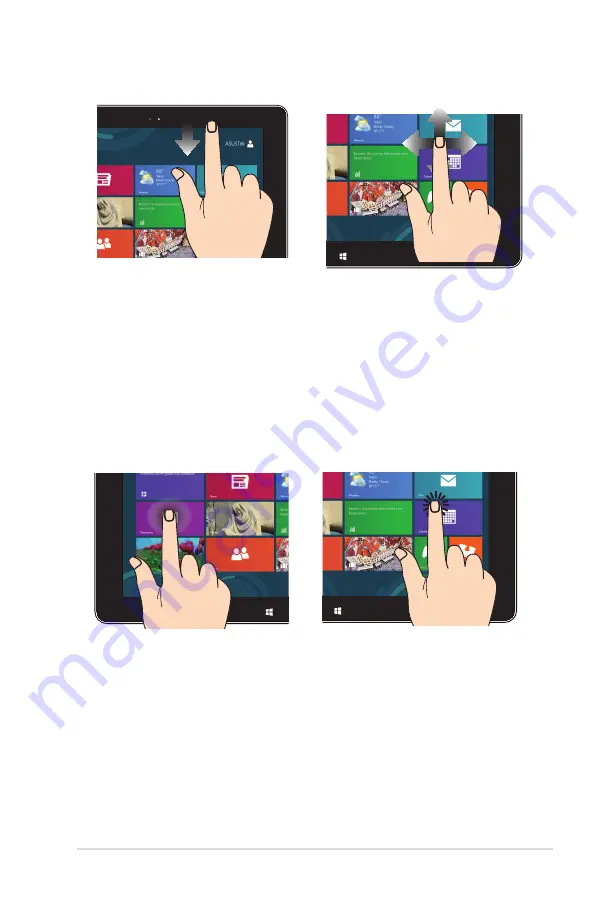
Notebook PC E-Manual
5
Top edge swipe
Finger slide
•
In the Start screen, swipe
from the top edge of the
screen to view the
All Apps
bar.
•
In a running app, swipe from
the top edge of the screen to
view its menu.
Slide your finger to scroll up
and down and slide your finger
to pan the screen left or right.
Tap and hold
Tap/Double tap
•
To move an app, tap and
hold the app tile and drag it
to a new location.
•
To close an app, tap and hold
the top side of the running
app and drag it down to the
bottom of the screen to close
it.
•
Tap an app to launch it.
•
On Desktop mode, double-
tap an application to
launch it.
Summary of Contents for F201E
Page 1: ...Notebook PC E Manual ...
Page 11: ...Notebook PC E Manual 11 Chapter 1 Hardware Setup ...
Page 21: ...Notebook PC E Manual 21 Chapter 2 Using your Notebook PC ...
Page 23: ...Notebook PC E Manual 23 Lift to open the display panel Press the power button ...
Page 33: ...Notebook PC E Manual 33 Chapter 3 Working with Windows 8 ...
Page 60: ...60 Notebook PC E Manual ...
Page 61: ...Notebook PC E Manual 61 Chapter 4 ASUS apps ...
Page 66: ...66 Notebook PC E Manual ...
Page 67: ...Notebook PC E Manual 67 Chapter 5 Power on Self Test POST ...
Page 80: ...80 Notebook PC E Manual ...






























