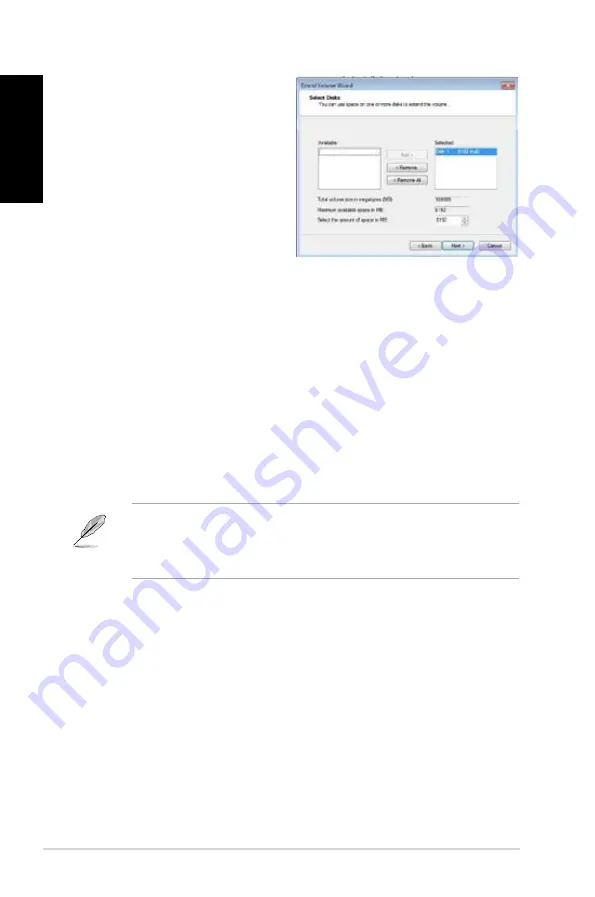
84
Chapter 6: Using the utilities
English
English
English
English
10. Click
Next.
after selecting the default
selected disk.
11. Extend volume setup is completed. Click
Finish.
to recover the Intel
®
Rapid Start
Technology partition.
1. Reboot the system after deleting the partition.
1. Go to
Start.>.Control.Panel.>.Programs.>.Programs.and.Features.>.
to remove the
Intel
®
Rapid Start Manager for the complete deletion of Intel
®
Rapid Start Technology.
Intel
®
.Smart.Connect.Technology
The Intel
®
Smart Connect Technology is a feature that provides the latest content updates
and energy efficiency to your computer’s platform.
Once installed and activated, the Intel
®
Smart Connect Technology periodically wakes up the
system from sleeping mode, performs user state gathering, and initiates re-entry to sleeping
mode to wake-up after a set time interval.
•
Intel
®
Smart Connect Technology supports Windows
®
Live Mail, Microsoft Outlook,
and Seesmic applications.
•
It is necessary to enable the items of the PCH Configuration in the BIOS before
applying the Intel
®
Smart Connect Technology. Go to
Advanced.Mode.>.Advanced.
> PCH Configuration
, and enable the Intel
®
Smart Connect Technology.
Installing.the.Intel
®
.Smart.Connect.Technology
Place the support DVD to the optical drive.
Go to
Utilities
, and click
Intel
®
.Smart.Connect.Technology
.
As the setup wizard appears, click
Next.
to begin the setup.
Tick
I.accept.the.terms.in.the.License.Agreement
, and click
Next
.
1.
.
.
4.
Summary of Contents for Essentio CG8580
Page 1: ...English 1 Deutsch 95 Français 189 Italiano 283 Español 379 Nederlands 473 Português 567 Index ...
Page 2: ......
Page 3: ...ASUS Essentio Desktop PC CG8580 User Manual ...
Page 12: ...10 English ...
Page 22: ...20 Chapter 1 Getting started English ...
Page 33: ...English ASUS CG8580 31 English Connecting 4 channel Speakers Connecting 6 channel Speakers ...
Page 38: ...36 Chapter 3 Connecting devices to your computer English ...
Page 50: ...48 Chapter 4 Using your computer English ...
Page 97: ...ASUS Essentio Desktop PC CG8580 Benutzerhandbuch ...
Page 106: ...104 Deutsch ...
Page 116: ...114 Kapitel 1 Erste Schritte Deutsch ...
Page 132: ...130 Kapitel 3 Anschließen von Geräten an Ihren Computer Deutsch ...
Page 144: ...142 Kapitel 4 Computer verwenden Deutsch ...
Page 191: ...Ordinateur de bureau ASUS Essentio CG8580 Manuel de l utilisateur ...
Page 200: ...198 Français ...
Page 210: ...208 Chapitre 1 Démarrer Français ...
Page 226: ...224 Chapitre 3 Connecter des périphériques Français ...
Page 238: ...236 Chapitre 4 Utiliser votre ordinateur Français ...
Page 285: ...ASUS Essentio Desktop PC CG8580 Manuale Utente ...
Page 296: ...294 Italiano ...
Page 306: ...304 Capitolo 1 Informazioni Preliminari Italiano ...
Page 322: ...320 Capitolo 3 Connessione di dispositivi al computer Italiano ...
Page 334: ...332 Capitolo 4 Utilizzo del computer Italiano ...
Page 381: ...Equipo de sobremesa ASUS Essentio CG8580 Manual del usuario ...
Page 390: ...388 Español ...
Page 400: ...398 Capítulo 1 Primeros pasos Español ...
Page 416: ...414 Capítulo 3 Conexión de dispositivos al equipo Español ...
Page 428: ...426 Capítulo 4 Uso del equipo Español ...
Page 475: ...ASUS Essentio Desktop PC CG8580 Gebruikershandleiding ...
Page 484: ...482 Nederlands ...
Page 494: ...492 Hoofdstuk 1 Aan de slag Nederlands ...
Page 510: ...508 Hoofdstuk 3 Apparaten op uw computer aansluiten Nederlands ...
Page 522: ...520 Hoofdstuk 4 Uw computer gebruiken Nederlands ...
Page 569: ...PC de Secretária ASUS Essentio CG8580 Manual do Utilizador ...
Page 578: ...576 Português ...
Page 588: ...586 Capítulo 1 Começar a utilizar Português ...
Page 604: ...602 Capítulo 3 Ligar dispositivos ao computador Português ...
Page 616: ...614 Capítulo 4 Utilizar o computador Português ...
















































