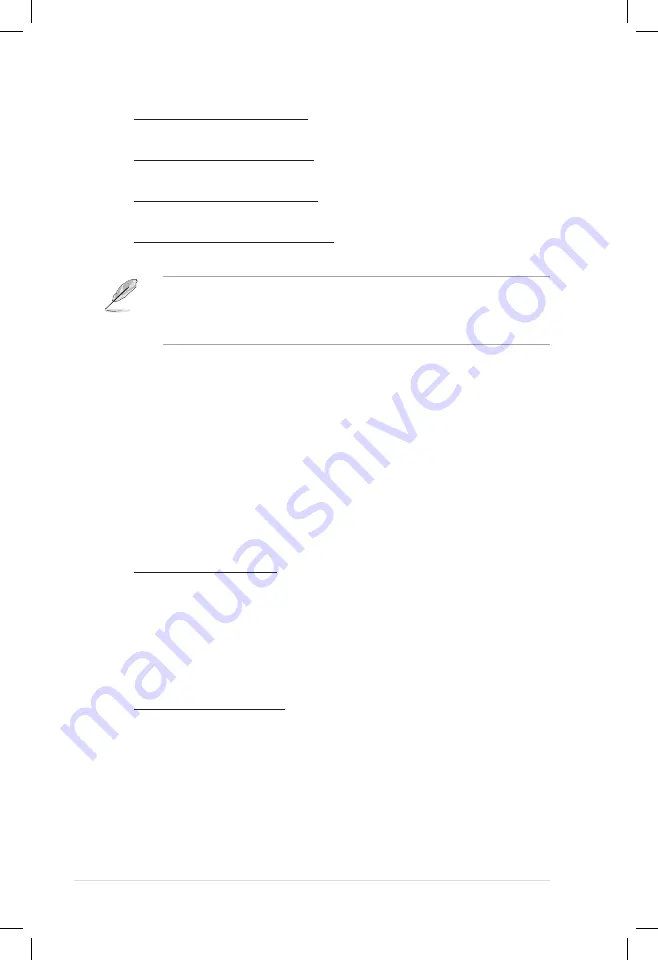
4-14
Chapter 4: BIOS setup
Long Duration Maintained [Auto]
Use the <+> and <-> keys to adjust the value.
Short Duration Power Limit [Auto]
Use the <+> and <-> keys to adjust the value.
Primary Plane Current Limit [Auto]
Use the <+> and <-> keys to adjust the value.
Secondary Plane Current Limit [Auto]
Use the <+> and <-> keys to adjust the value.
Some of the following items are adjusted by typing the desired values using
the numeric keypad and press the <Enter> key. You can also use the <+> and
<-> keys to adjust the value. To restore the default setting, type [auto] using the
keyboard and press the <Enter> key.
CPU Offset Mode Sign [+]
[+]
To offset the voltage by a positive value.
[–]
To offset the voltage by a negative value.
CPU Voltage [Auto]
Allows you to set the CPU voltage. The values range from 0.005V to 0.635V with a
0.005V interval.
iGPU Offset Mode Sign [+]
[+] To offset the voltage by a positive value.
[-] To offset the voltage by a negative value.
iGPU Offset Voltage [Auto]
This item appears only when you set the iGPU Offset Voltage to [Offset
Mode], and allows you to set the iGPU Offset voltage. The values range from
0.005V to 0.635V with a 0.005V interval.
iGPU Voltage [Offset Mode]
[Manual Mode]
Allows you to set a fixed iGPU voltage.
[Offset Mode]
Allows you to set the offset voltage.
iGPU Manual Voltage [Auto]
This item appears only when you set the iGPU Voltage to [Manual Mode],
and allows you to set a fixed iGPU voltage. The values range from 0.800V to
1.990V with a 0.005V interval.















































