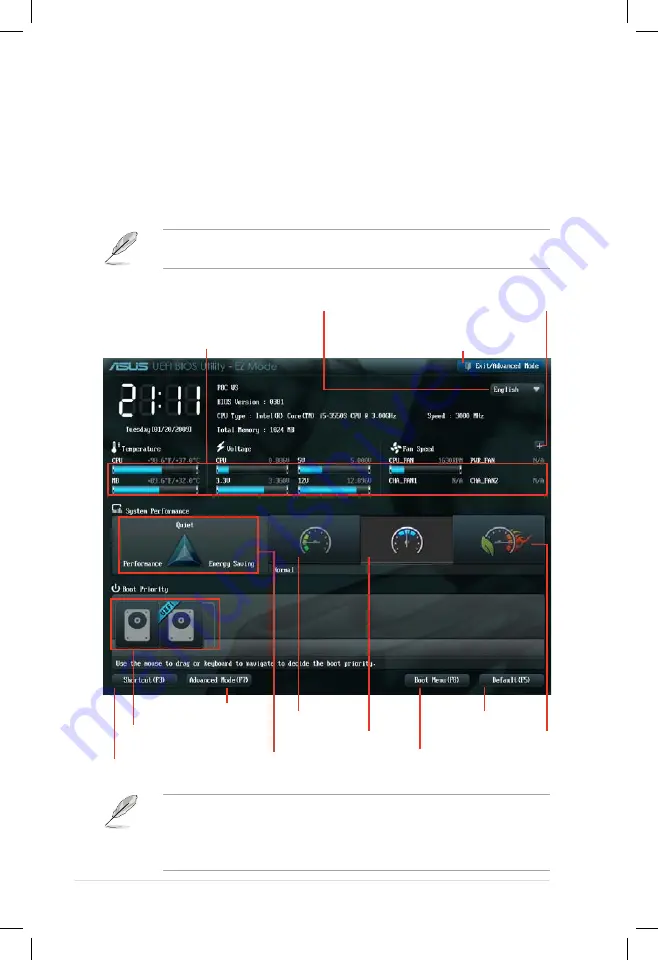
4-4
Chapter 4: BIOS setup
4.2.1
EZ Mode
By default, the EZ Mode screen appears when you enter the BIOS setup program.
The EZ Mode provides you an overview of the basic system information, and
allows you to select the display language, system performance mode and boot
device priority. To access the Advanced Mode, click
Exit/Advanced Mode
, then
select
Advanced Mode
or press F7 hot key for the advanced BIOS settings.
.
The default screen for entering the BIOS setup program can be changed. Refer
to the
Setup Mode
item in section
section
4.7 Boot memu
for details.
• The boot device options vary depending on the devices you installed to the
system.
• The
Boot Menu(F8)
button is available only when the boot device is
installed to the system.
Selects the Advanced mode functions
Exits the BIOS setup program without saving
the changes, saves the changes and resets the
system, or enters the Advanced Mode
Selects the display language of
the BIOS setup program
Displays the CPU/motherboard temperature,
CPU/5V/3.3V/12V voltage output,
CPU/chassis/power fan speed
Power Saving mode
Normal mode
ASUS Optimal mode
Loads optimized default
Selects the boot device priority
Selects the boot device priority
Displays the system properties of the
selected mode on the right hand side
Clicks to display all fan
speeds if available
Displays the Advanced
mode menus
















































