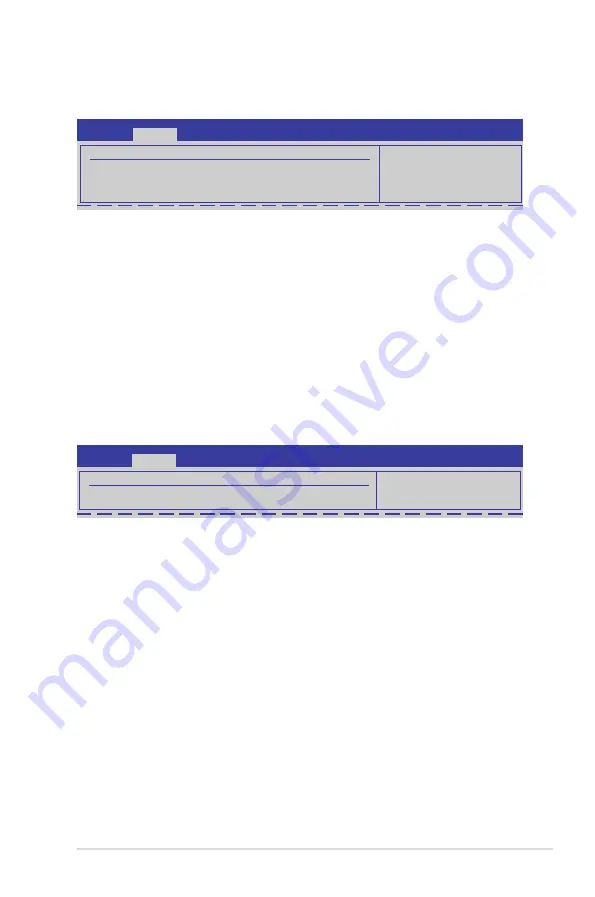
ASUS ESC4000 Series
5-27
Chipset ACPI Configuration
BIOS SETUP UTILITY
Advanced
South Bridge ACPI Configuration
APIC ACPI SCI IRQ
[Disabled]
High Performance Event Timer [Enabled]
HPET Memory Address
[FED00000h]
Enabled/Disable
APIC ACPI SCI IRQ.
APIC ACPI SCI IRQ [Disabled]
Allows you to enable or disable the APIC ACPI SCI IRQ feature.
Configuration options: [Disabled] [Enabled]
High Performance Event Timer [Enabled]
Allows you to enable or disable the High Performance Event Timer feature.
Configuration options: [Disabled] [Enabled]
HPET Memory Address [FED00000h]
Configuration options: [FED00000h] [FED01000h] [FED02000h] [FED03000h]
General WHEA Configuration
WHEA Support [Enabled]
Allows you to enable or disable the Windows Hardware Error Architecture (WHEA)
support. Configuration options: [Disabled] [Enabled]
BIOS SETUP UTILITY
Advanced
General WHEA Configuration
WHEA Support
[Enabled]
Enable or disable
Windows Hardware
Error Architecture.
















































