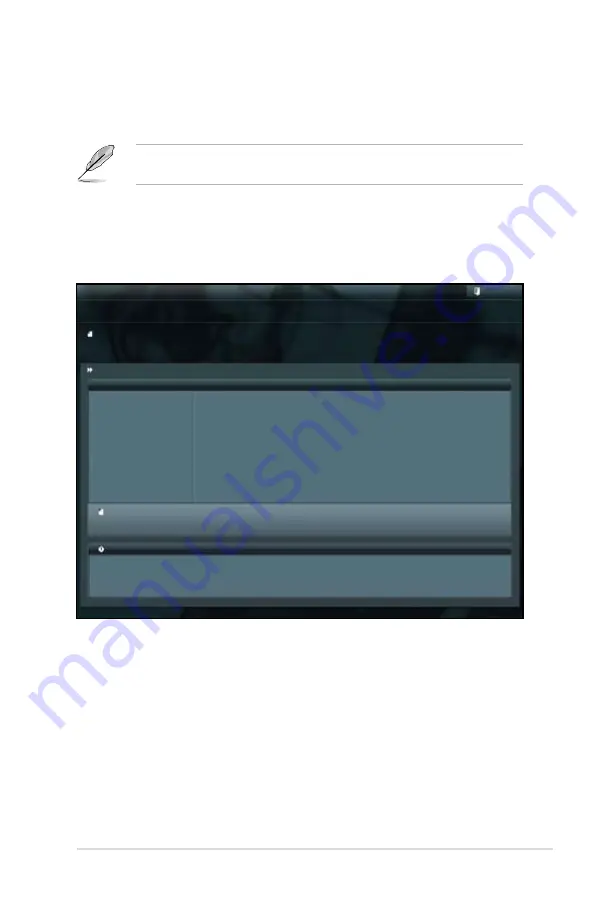
ASUS ESC4000 G2 Series
5-3
3. Press <Tab> to switch to the
Drive
field.
4. Press the Up/Down arrow keys to find the USB flash disk that contains the
latest BIOS, and then press <Enter>.
5. Press <Tab> to switch to the
Folder Info
field.
6. Press the Up/Down arrow keys to find the BIOS file, and then press <Enter>
to perform the BIOS update process. Reboot the system when the update
process is done.
5.1.2
ASUS EZ Flash 2 Utility
The ASUS EZ Flash 2 Utility feature allows you to update the BIOS without having
to use a DOS-based utility.
Before you start using this utility, download the latest BIOS from the ASUS
website at www.asus.com.
To update the BIOS using EZ Flash 2 Utility
1. Insert the USB flash disk that contains the latest BIOS file to the USB port.
2. Enter the BIOS setup program. Go to the
Tool
menu to select
ASUS
EZ
Flash 2 Utility
and press <Enter> to enable it.
Flash Info
MODEL: Z9PR-D16
VER: 0208
DATE: 04/18/2012
Exit
[Enter] Select or Load [Tab] Switch [Up/Down/PageUp/PageDown/Home/End] Move [Esc] Exit [F2] Backup
fs0:\
Drive
Folder Info
fs0:\
04/18/12 10:23p
4194304
Z9PR-D16.ROM
fs1:\
ASUSTek EZ Flash 2 Utility V01.04
File Infor
MODEL:
VER:
DATE:
Help Info
Summary of Contents for ESC4000 FDR G2
Page 1: ...2U Rackmount Server ESC4000 FDR G2 ESC4000 G2 User Guide ...
Page 22: ...Chapter 1 Product introduction 1 10 ...
Page 52: ...Chapter 2 Hardware setup 2 30 ...
Page 58: ...4 2 Chapter 4 Motherboard information 4 1 Motherboard layout Z9PG D16 FDR Z9PG D16 ...
Page 74: ...4 18 Chapter 4 Motherboard information ...
Page 160: ...6 40 Chapter 6 RAID configuration ...






























