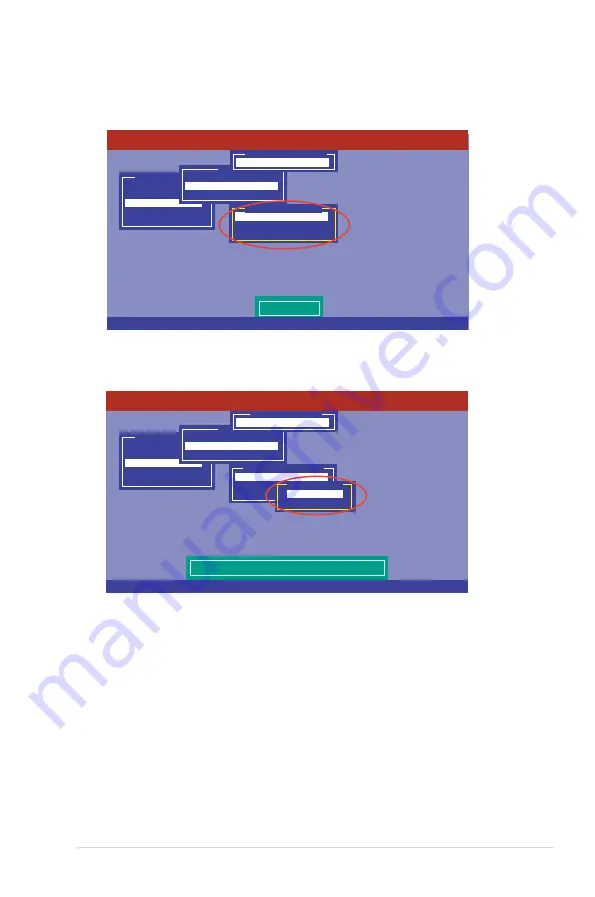
ASUS ESC4000 G2 Series
6-15
3. Select
Initialize
from the pop-up menu, and then press <Enter> to start
initialization.
Management Menu
Configure
Initialize
Objects
Rebuild
Check Consistency
Initilize VD
Objects
Adapter
Virtual Drive
Physical Drive
Vitual Drive(1)
Virtual Drive 0
Initialize
Check Consistency
View/Update Parameters
Virtual Drive(0)
LSI Software RAID Configuration Utility Ver C.05 Sep 17, 2010
BIOS Version A.10.09231523R
Use Cursor Keys To Navigate Between Items And Press Enter To Select An Option
4. When prompted, press the <Space> to select
Yes
from the
Initialize?
dialog
box, and then press <Enter>.
Management Menu
Configure
Initialize
Objects
Rebuild
Check Consistency
Init Will Destroy Data On Selected VD(s)
Objects
Adapter
Virtual Drive
Physical Drive
Vitual Drive(1)
Virtual Drive 0
Initialize
Check Consistency
View/Update Parameters
Virtual Drive(0)
Initialize?
Yes
No
LSI Software RAID Configuration Utility Ver C.05 Sep 17, 2010
BIOS Version A.10.09231523R
Use Cursor Keys To Navigate Between Items And Press Enter To Select An Option
5. A progress bar appears on screen. If desired, press <Esc> to abort
initialization. When initialization is completed, press <Esc>.
Summary of Contents for ESC4000 FDR G2
Page 1: ...2U Rackmount Server ESC4000 FDR G2 ESC4000 G2 User Guide ...
Page 22: ...Chapter 1 Product introduction 1 10 ...
Page 52: ...Chapter 2 Hardware setup 2 30 ...
Page 58: ...4 2 Chapter 4 Motherboard information 4 1 Motherboard layout Z9PG D16 FDR Z9PG D16 ...
Page 74: ...4 18 Chapter 4 Motherboard information ...
Page 160: ...6 40 Chapter 6 RAID configuration ...






























