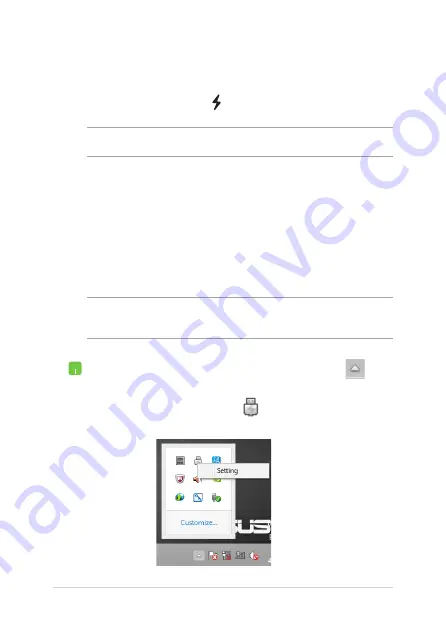
Notebook PC E-Manual
USB
USB allows you to quick-charge devices using your Notebook
PC’s USB 3.0 charge port with the icon.
WARNING:
If your connected device overheats, remove it immediately.
Setting the quick-charge limit
By default, your Notebook PC can support quick-charging via the USB
port while on power adapter mode.
Using the USB settings, you can set a quick-charge limit so
you can continue quick-charging devices using the same port even
while your Notebook PC is running on battery mode or turned off.
NOTE:
Some Notebook PC models support quick-charging even while on
sleep, hibernate, or shut down mode, depending on SKU.
1.
From the taskbar on your Desktop, click
.
.
Right-click on the
icon then click
Settings.
Summary of Contents for E8582
Page 1: ...Notebook PC E Manual First Edition August 2013 E8582 ...
Page 12: ...12 Notebook PC E Manual ...
Page 13: ...Notebook PC E Manual 13 Chapter 1 Hardware Setup ...
Page 24: ...24 Notebook PC E Manual ...
Page 25: ...Notebook PC E Manual 25 Chapter 2 Using your Notebook PC ...
Page 29: ...Notebook PC E Manual 29 Lift to open the display panel Press the power button ...
Page 42: ...42 Notebook PC E Manual ...
Page 43: ...Notebook PC E Manual 43 Chapter 3 Working with Windows 8 ...
Page 68: ...68 Notebook PC E Manual ...
Page 69: ...Notebook PC E Manual 69 Chapter 4 ASUS apps ...
Page 89: ...Notebook PC E Manual 89 Chapter 5 Power on Self Test POST ...
Page 105: ...Notebook PC E Manual 105 Tips and FAQs ...
Page 113: ...Notebook PC E Manual 113 Appendices ...
Page 128: ...128 Notebook PC E Manual German Greek Italian Portuguese Spanish Swedish ...






























