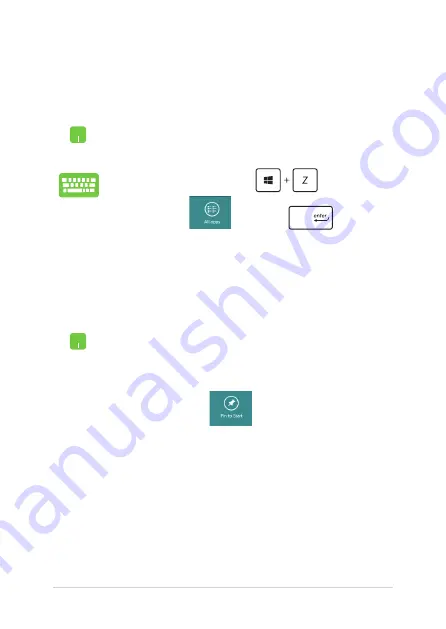
Notebook PC E-Manual
Launching the Apps screen
Launch the Apps screen using your Notebook PC's touchpad or
keyboard.
Swipe from the top edge to launch the
All Apps
bar.
From the Start screen, press
to select the
All Apps
icon
then press
.
Pinning more apps on the Start screen
You can pin more apps on the Start screen using your touchpad.
1.
Position the mouse pointer over the app you want
to pin on the Start screen.
.
Right-click on the app to activate its settings.
3.
Tap on the
icon.
Summary of Contents for E8582
Page 1: ...Notebook PC E Manual First Edition August 2013 E8582 ...
Page 12: ...12 Notebook PC E Manual ...
Page 13: ...Notebook PC E Manual 13 Chapter 1 Hardware Setup ...
Page 24: ...24 Notebook PC E Manual ...
Page 25: ...Notebook PC E Manual 25 Chapter 2 Using your Notebook PC ...
Page 29: ...Notebook PC E Manual 29 Lift to open the display panel Press the power button ...
Page 42: ...42 Notebook PC E Manual ...
Page 43: ...Notebook PC E Manual 43 Chapter 3 Working with Windows 8 ...
Page 68: ...68 Notebook PC E Manual ...
Page 69: ...Notebook PC E Manual 69 Chapter 4 ASUS apps ...
Page 89: ...Notebook PC E Manual 89 Chapter 5 Power on Self Test POST ...
Page 105: ...Notebook PC E Manual 105 Tips and FAQs ...
Page 113: ...Notebook PC E Manual 113 Appendices ...
Page 128: ...128 Notebook PC E Manual German Greek Italian Portuguese Spanish Swedish ...






























