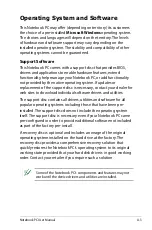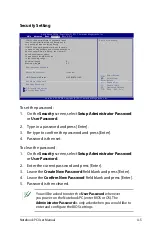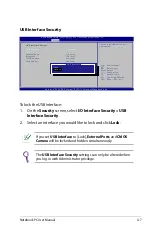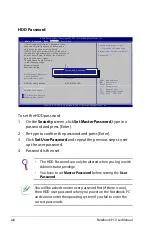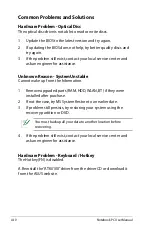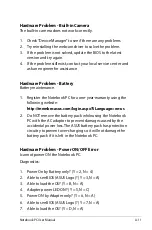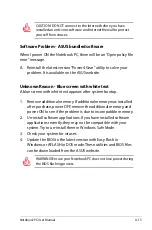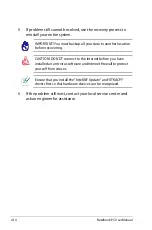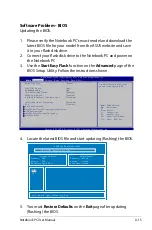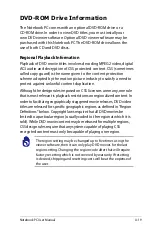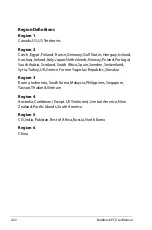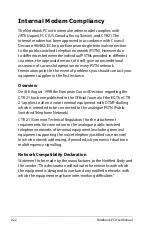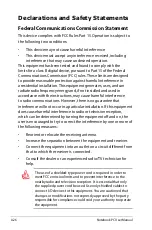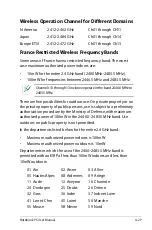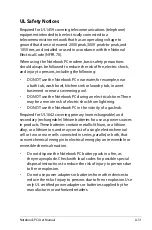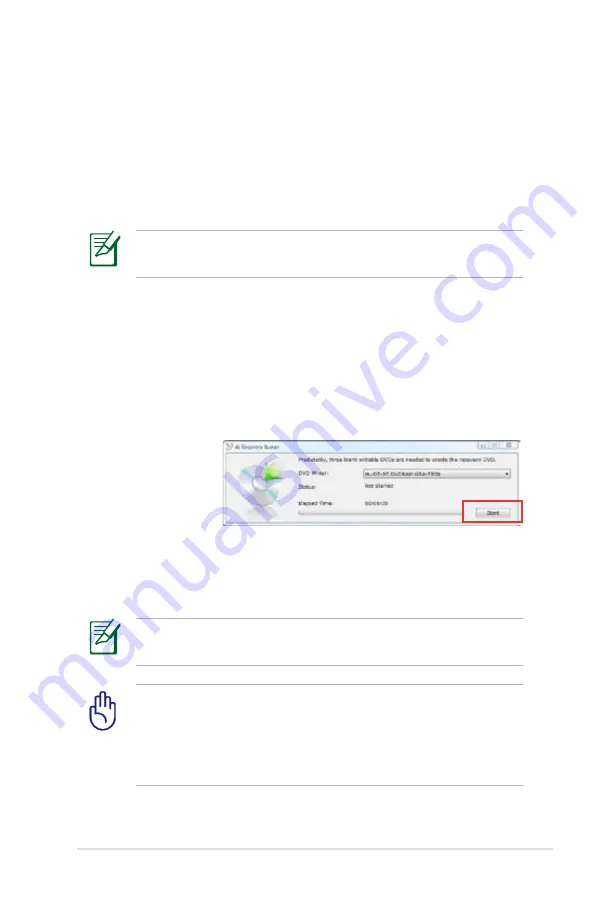
Notebook PC User Manual
A-17
Recover Windows to entire HD with two partitions.
This option deletes all partitions from your hard drive and creates two
new partitions “C” (40%) and “D” (60%).
6. Follow the onscreen instructions to complete the recovery
process.
Visit the ASUS website at www.asus.com for updated drivers and
utilities.
Using Recovery DVD (on selected models)
Creating the Recovery DVD:
1. Double-click the
AI Recovery Burner
icon on the Window
desktop.
2. Insert a blank
writable DVD
into the optical
drive and click
Start
to start
creating the
Recovery DVD.
3. Follow the onscreen instructions to complete creating the
recovery DVD.
Prepare enough blank writable DVDs as instructed to create the
Recovery DVD.
IMPORTANT! Remove the external hard disk drive before
performing system recovery on your Notebook PC. According
to Microsoft, you may lose important data because of setting up
Windows on the wrong disk drive or formatting the incorrect
drive partition.
Summary of Contents for E69*51
Page 1: ...Notebook PC User Manual January 2012 E6951 ...
Page 5: ...1 Chapter 1 Introducing the Notebook PC ...
Page 13: ...2 Chapter 2 Knowing the parts ...
Page 25: ...3 Chapter 3 Getting Started ...
Page 41: ...Notebook PC User Manual 41 ...
Page 51: ...4 Chapter 4 Using the Notebook PC ...
Page 65: ...Notebook PC User Manual 65 Installing the hard disk drives 2 1 2 1 2 2 1 1 2 ...
Page 77: ...A Appendix ...
Page 113: ...Notebook PC User Manual A 37 Spanish Swedish ...