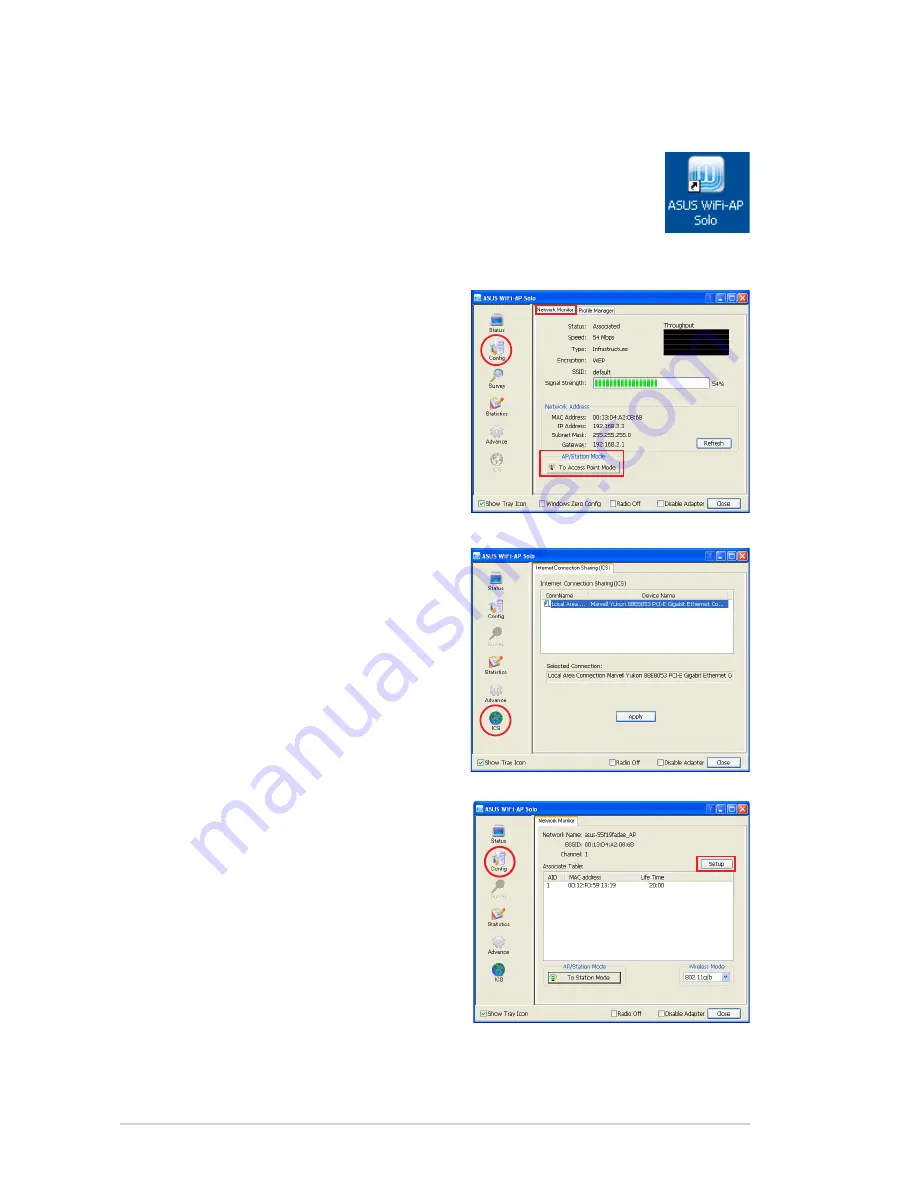
3-16
3.3.3 Setting up AP Mode
Open the setup utility by double-clicking the utility icon on the
desktop. The setup utility contains six buttons - Status, Config,
Survey, Statistics, Advanced and ICS in the left column. The
Survey button is greyed out in AP mode and the ICS button is
disabled when in the station mode.
1. Open the setup utility and click
Config
button. Click the
AP/
Station Mode
switch button -
To
Access Point Mode
. The WiFi-
AP Solo is switched to AP mode
in several seconds.
2. Click
ICS
button to configure your
Internet connection which you
wish to share. Select the correct
connection and click
Apply
button.
3. Click
Config
button and enter
the
Network Monitor
tab.
Click
Setup
button to enter the
Wireless Network Properties
page of the AP mode.
















































