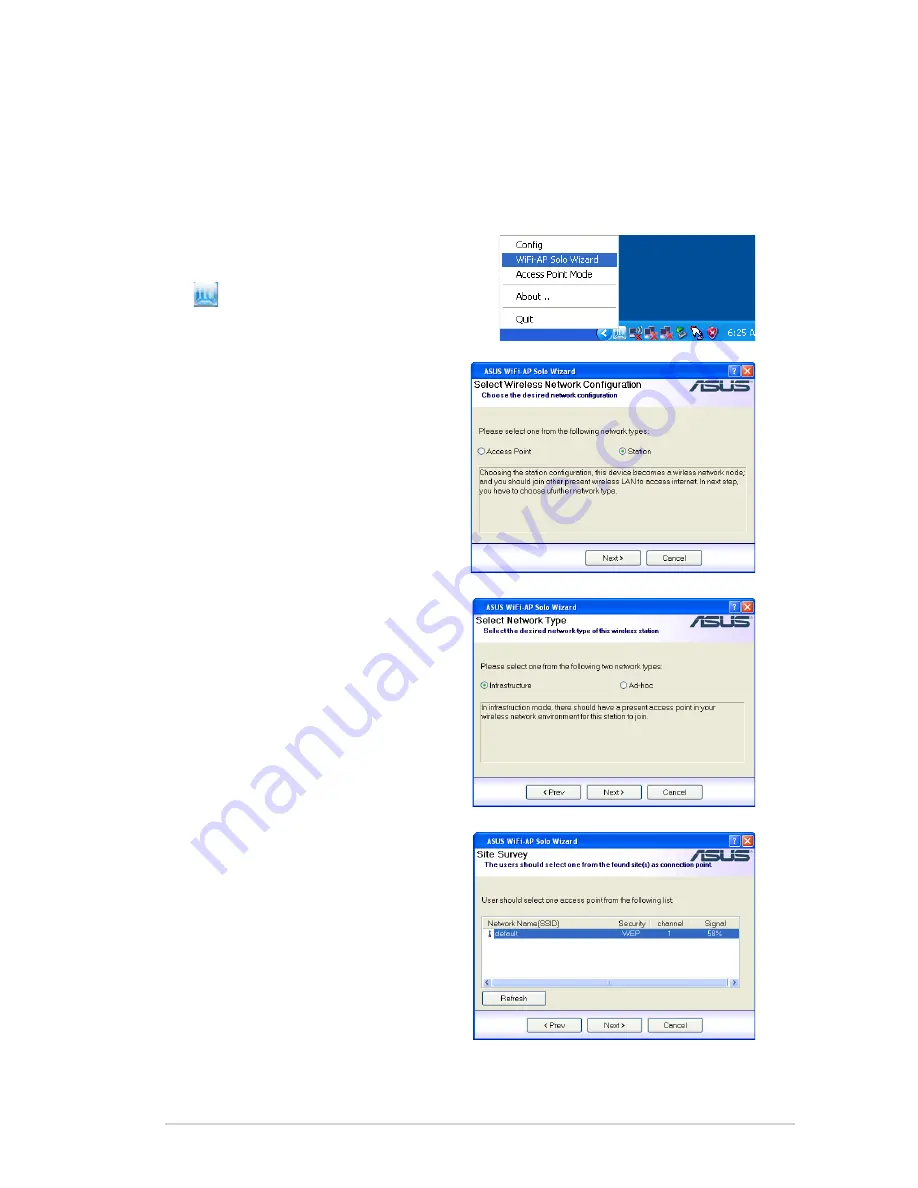
3-7
3.2.2 Setting up infrastructure of the station mode
In the Infrastructure mode, you can connect to the LAN or Internet, or both,
through a wireless AP.
1. To launch the WiFi-AP Solo setup
WiFi-AP Solo setup
wizard, right-click the system tray icon
and select
WiFi-AP Solo Wizard
.
2. Select
Station
and click
Next
.
3. Select
Infrastructure
and click
Next
.
4. The wizard searches for available
networks. To search again,
click
Refresh
button. Select the
wireless network you want to join
and click
Next
.






























