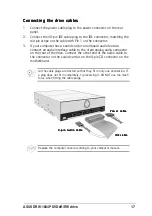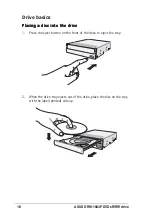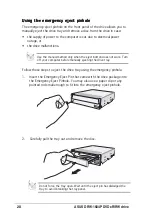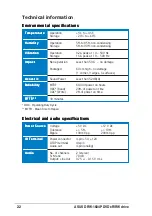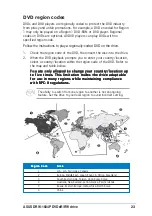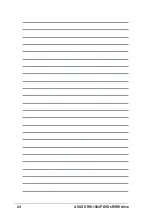ASUS DRW-1604P DVD±R/RW drive
21
Using compact discs
Take note of the instructions in this section when using compact discs.
These instructions will help you avoid damaging the discs and your drive.
Cleaning a disc
Cleaning a disc
Cleaning a disc
Cleaning a disc
Cleaning a disc
Spray the disc with compressed air for about five seconds to get rid of the
dust on a disc.
Handling a disc
Handling a disc
Handling a disc
Handling a disc
Handling a disc
Hold a disc by the edges. Do not touch the disc surface.