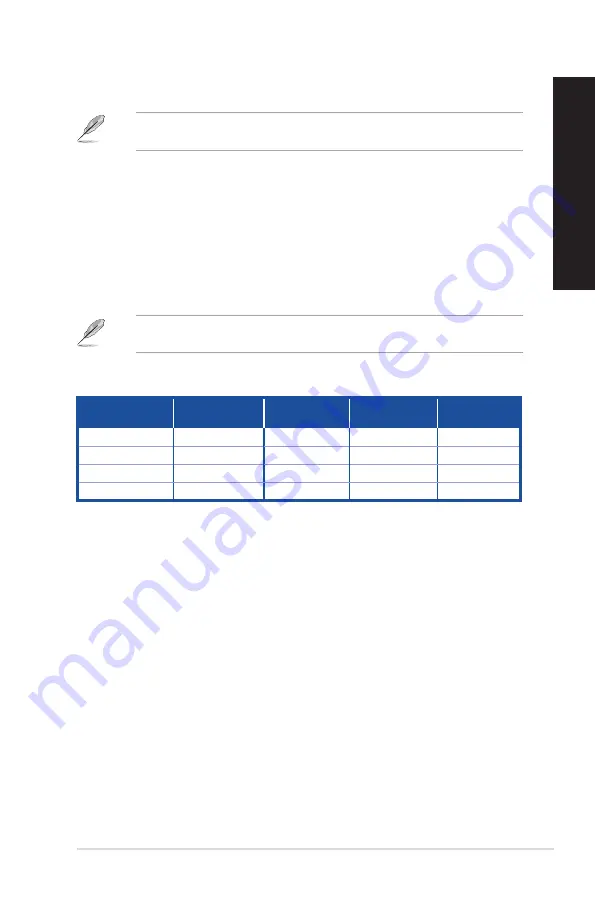
6.
USB 3.1 Gen 2 ports
. These 9-pin Universal Serial Bus (USB) ports are for USB 3.1 Gen 2
devices.
We strongly recommend that you connect USB 3.1 Gen 2 devices to USB 3.1 Gen 2 ports for faster
and better performance for your USB 3.1 Gen 2 devices.
7. DisplayPort
. These ports are for DisplayPort-compatible devices.
8.
USB 2.0 ports.
These Universal Serial Bus 2.0 (USB 2.0) ports connect to USB 2.0 devices such
as a mouse, printer, scanner, camera, PDA, and others.
9.
Microphone port (pink).
This port connects to a microphone.
10. Line Out port (lime).
This port connects to a headphone or speaker. In a 4.1, 5.1, or
7.1-channel configuration, the function of this port becomes Front Speaker Out.
11. Line In port (light blue).
This port connects to a tape, CD, DVD player, or other audio
sources.
Refer to the audio configuration table below for the function of the audio ports in the 2.1, 4.1, 5.1,
or 7.1-channel configuration.
Audio 2.1, 4.1, 5.1, or 7.1-channel configuration
Port
Headset
2.1-channel
4.1-channel
5.1-channel
7.1-channel
Light Blue (Rear panel)
Line In
Rear Speaker Out
Rear Speaker Out
Rear Speaker Out
Lime (Rear panel)
Line Out
Front Speaker Out
Front Speaker Out
Front Speaker Out
Pink (Rear panel)
Mic In
Mic In
Bass/Center
Bass/Center
Lime (Front panel)
-
-
-
Side Speaker Out
12. Kensington
®
lock slot.
The Kensington
®
lock slot allows the PC to be secured using
Kensington
®
compatible PC security cables.
13. Expansion slot brackets.
Remove the expansion slot bracket when installing an expansion
card.
14. ASUS Graphics Card (on selected models only).
The display output ports on this optional
ASUS Graphics Card may vary with different models.
15. Serial port (optional).
This 9-pin COM port is for pointing devices or other serial devices.
16. Pad lock slot.
This pad lock slot allows your PC to be secured using a standard pad lock.
17. Parallel port (optional).
This 25-pin port connects a parallel printer, a scanner, or other
devices.
ASUS Desktop PC
19
ENGLISH
ENGLISH
Summary of Contents for D640MA
Page 12: ...12 ...
Page 36: ...36 Chapter 2 Connecting devices to your computer ENGLISH ...
Page 48: ...48 Chapter 4 Connecting to the Internet ENGLISH ...
Page 66: ...66 Chapter 6 Troubleshooting ENGLISH ...
Page 68: ...ENGLISH ...
















































