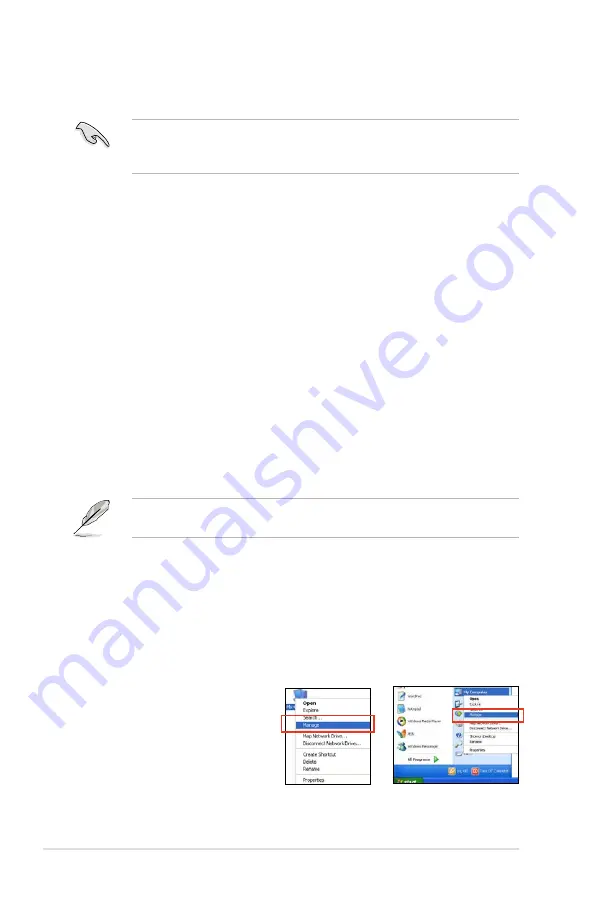
4-34
Chapter 4: Software support
4.5.3
Installing the RAID driver during Windows
®
OS
installation
If you use a SATA optical drive to run the OS installation disk, we strongly
recommend that you install the optical dirve to the SATA connectors 5/6 and set
them to [IDE] mode.
To install the RAID driver for Windows
®
XP
1. During the OS installation, the system prompts you to press the F6 key to
install third-party SCSI or RAID driver.
2. Press <F6>, and then insert the floppy disk with RAID driver into the USB
floppy disk drive.
3. When prompted to select the SCSI adapter to install, select the RAID driver
for the corresponding OS version.
4. Follow the succeeding screen instructions to complete the installation.
To install the RAID driver for Windows
®
Vista or later OS
1. During the OS installation, click
Load Driver
to allow you to select the
installation media containing the RAID driver.
2. Insert the USB flash drive with RAID driver into the USB port or the support
DVD into the optical drive, and then click
Browse
.
3. Click the name of the device you’ve inserted, go to
Drivers > RAID
, and then
select the RAID driver for the corresponding OS version. Click
OK
.
4. Follow the succeeding screen instructions to complete the installation.
Before loading the RAID driver from a USB flash drive, you have to use another
computer to copy the RAID driver from the support DVD to the USB flash drive.
4.5.4
Using a USB floppy disk drive
Due to OS limitation, Windows
®
XP may not recognize the USB floppy disk drive
when you install the RAID driver from a floppy disk during the OS installation.
To solve this issue, add the USB floppy disk drive’s Vendor ID (VID) and Product
ID (PID) to the floppy disk containing the RAID driver. Refer to the steps below:
1. Using another computer, plug the USB floppy disk drive, and insert the floppy
disk containing the RAID driver.
2. Right-click
My Computer
on
the Windows
®
desktop or
start
menu, and then select
Manage
from the pop-up window.
or
Summary of Contents for CROSSHAIR IV EXTREME
Page 1: ...Motherboard Crosshair IV Formula ...
Page 24: ...1 8 Chapter 1 Product Introduction ...
Page 32: ...2 2 Motherboard overview 2 2 1 Motherboard layout 2 6 Chapter 2 Hardware information ...
Page 57: ...Connect to 5 1 channel Speakers Connect to 7 1 channel Speakers ROG Crosshair IV Formula 2 31 ...
Page 74: ...2 48 Chapter 2 Hardware information ...
Page 160: ...ROG Crosshair IV Formula Chapter summary 5 5 1 ATI CrossFireX technology 5 1 ...
Page 165: ...A Appendix Debug code table The Appendix lists the debug code table for the LCD Poster ...
Page 166: ...ROG Crosshair IV Formula Chapter summary A Debug code table A 1 ...
Page 170: ...A 4 Appendix Debug code table ...






























