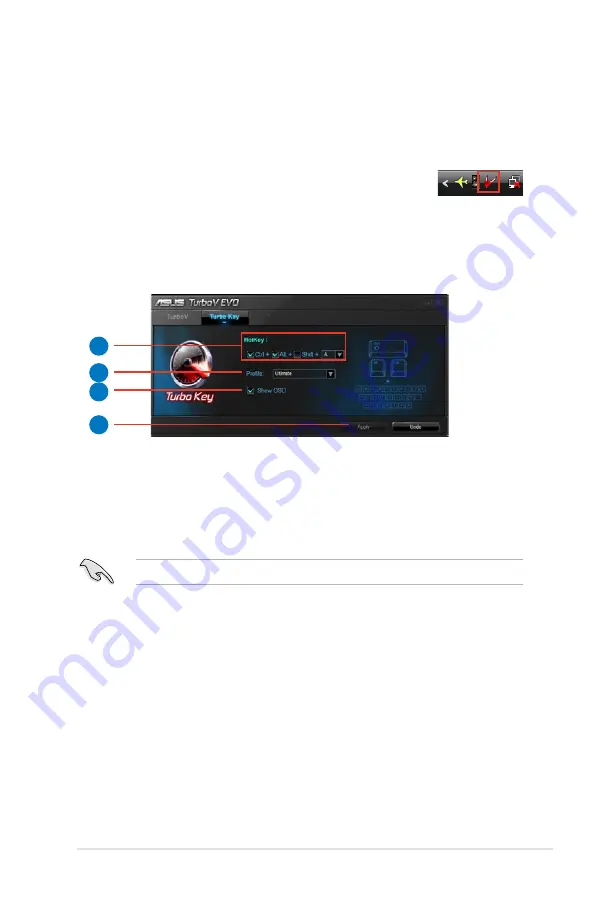
ROG Crosshair IV Formula
4-25
Using ASUS Turbo Key
ASUS Turbo Key allows the user to set a group of hot-keys into physical
overclocking buttons. After the easy setup, Turbo Key can boost performances
without interrupting ongoing work or games—with just one touch!
If the TurboV EVO is correctly installed, you will find the
TurboV
EVO
icon on the Windows notification area. Click on the icon to
display the TurboV EVO control panel. Click the
Turbo Key
tab to switch to the
Turbo Key interface.
Configuring ASUS Turbo Key
1
3
2
4
1. Select your desired hotkey combination.
2. You can decide the performance boost level by selecting Turbo Key Profile.
You can also load personal profiles saved in the ASUS TurboV utility.
3. Choose whether to show Turbo Key OSD and status.
4. Click
Apply
to save Turbo Key settings.
You have to press the assigned hotkeys to use the Turbo Key function.
Summary of Contents for CROSSHAIR IV EXTREME
Page 1: ...Motherboard Crosshair IV Formula ...
Page 24: ...1 8 Chapter 1 Product Introduction ...
Page 32: ...2 2 Motherboard overview 2 2 1 Motherboard layout 2 6 Chapter 2 Hardware information ...
Page 57: ...Connect to 5 1 channel Speakers Connect to 7 1 channel Speakers ROG Crosshair IV Formula 2 31 ...
Page 74: ...2 48 Chapter 2 Hardware information ...
Page 160: ...ROG Crosshair IV Formula Chapter summary 5 5 1 ATI CrossFireX technology 5 1 ...
Page 165: ...A Appendix Debug code table The Appendix lists the debug code table for the LCD Poster ...
Page 166: ...ROG Crosshair IV Formula Chapter summary A Debug code table A 1 ...
Page 170: ...A 4 Appendix Debug code table ...






























