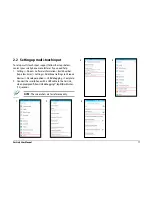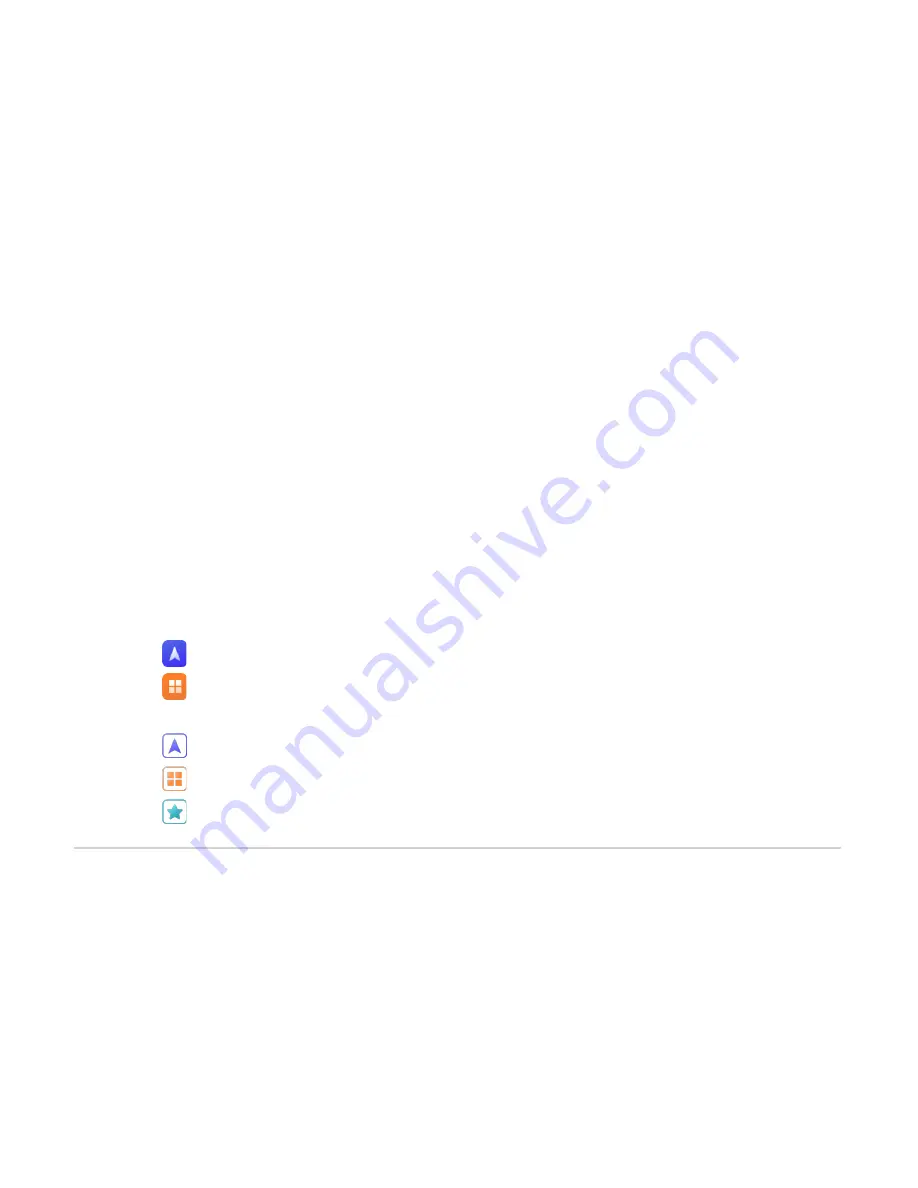
2
CarLink User Manual
Table of Contents
Conventions used in this guide ................................................................................................................................................4
Notices ...............................................................................................................................................................................................5
Safety Information and Emergency Procedures .................................................................................................................6
Optional items.................................................................................................................................................................................8
AM / FM radio reception behavior ...........................................................................................................................................9
1. Getting to know your CarLink ......................................................................................................................................10
1.1
Panel layout...................................................................................................................................................................................................... 10
1.2
Home screen layout ...................................................................................................................................................................................... 11
2. Mirroring and Synchronizing control ........................................................................................................................12
2.1
Setting up display and touchscreen mirroring ................................................................................................................................... 12
2.2
Setting up multi-touch input ................................................................................................................................................................... 17
2.3
Navigation ............................................................................................................................................................................................... 21
2.4
Applications ........................................................................................................................................................................................... 22
3. CarLink app .........................................................................................................................................................................23
3.1
Navigation ............................................................................................................................................................................................... 23
3.2
Applications ........................................................................................................................................................................................... 23
3.3
About ........................................................................................................................................................................................................ 23
Summary of Contents for CarLink
Page 54: ......