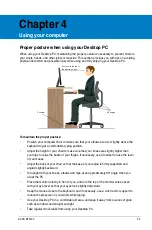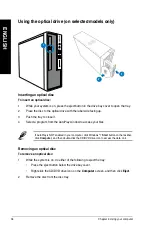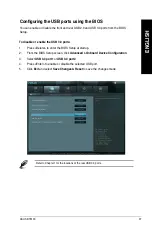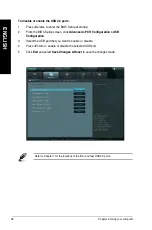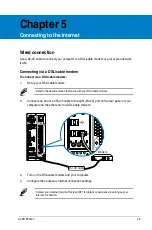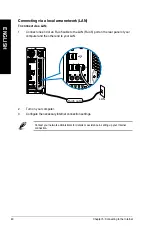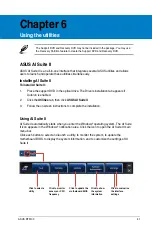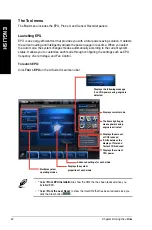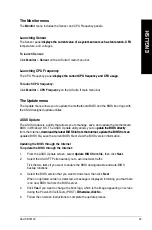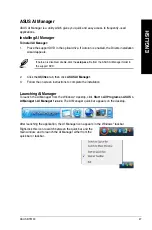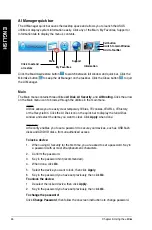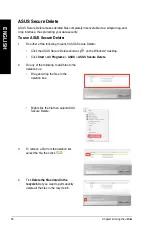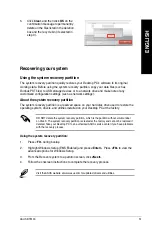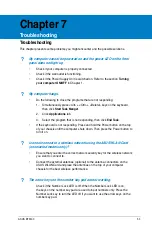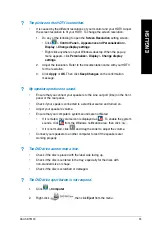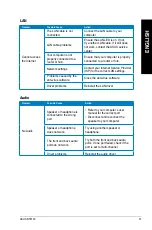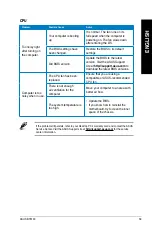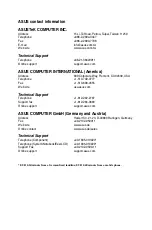EN
GL
IS
H
EN
GL
IS
H
ASUS BT6130
49
EN
GL
IS
H
EN
GL
IS
H
AI Booting
AI Booting allows you to specify the boot device priority sequence.
To specify the boot sequence:
1. Select a device, then click the left/right button to specify the boot sequence.
. When done, press
Apply
.
My Favorites
My Favorites
allows you to add applications that you frequently use, saving you from
searching for the applications throughout your computer.
To add an application:
1.
Click
Add
, then locate the application you want to add to
My Favorites
.
.
Click
Open
on the file location window. The application is added to
My Favorites
list.
Right click on the application icon to launch, delete, or rename the selected application. You
can also double click to launch the selected application.
Support
Click any links on the
Support
window to go to the ASUS website, technical support website,
download support website, or contact information.
Information
Click the tab on the
Information
window to see the detailed information about your system,
motherboard, CPU, BIOS, installed device(s), and memory.
Summary of Contents for BT6130
Page 1: ...ASUS Desktop PC User Manual BT6130 ...
Page 10: ...10 ...
Page 18: ...18 Chapter 1 Getting started ENGLISH ...
Page 28: ...28 Chapter 2 Using Windows 7 ENGLISH ...
Page 33: ...ENGLISH ASUS BT6130 33 ENGLISH Connecting 6 channel Speakers Connecting 8 channel Speakers ...
Page 34: ...34 Chapter 3 Connecting devices to your computer ENGLISH ...