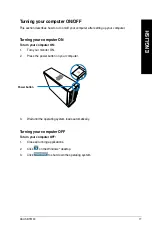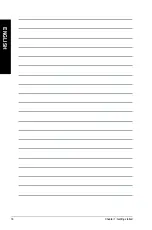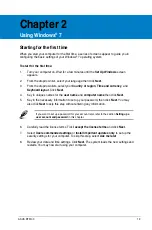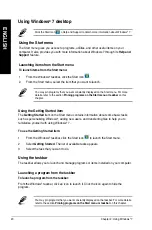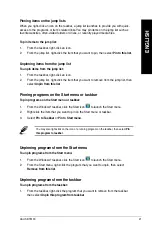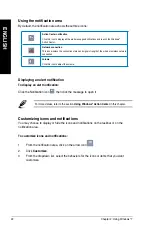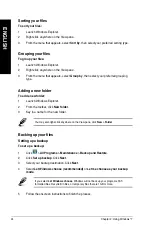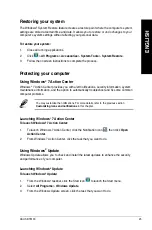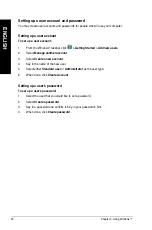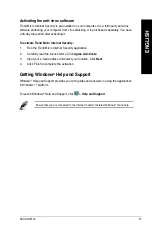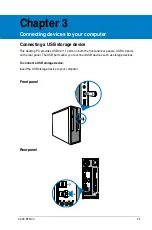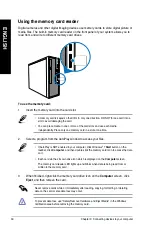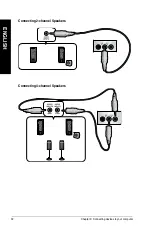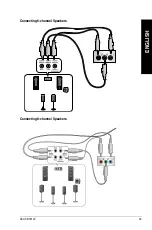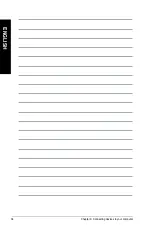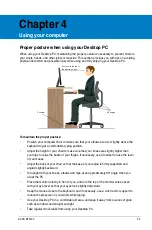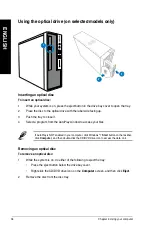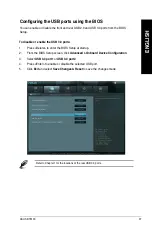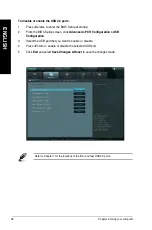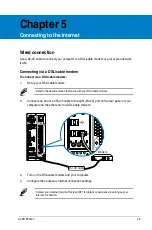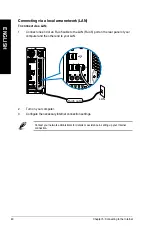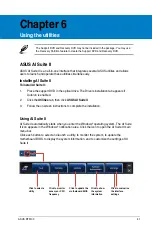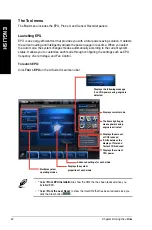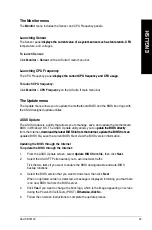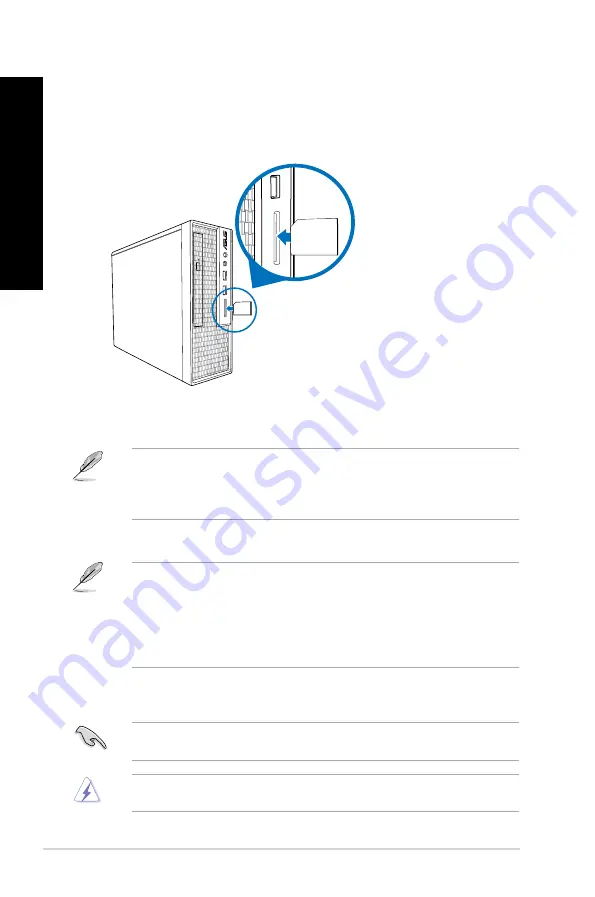
30
Chapter 3: Connecting devices to your computer
EN
GL
IS
H
EN
GL
IS
H
EN
GL
IS
H
EN
GL
IS
H
3.
When finished, right-click the memory card drive icon on the
Computer
screen, click
Eject
, and then remove the card.
Never remove cards while or immediately after reading, copying, formatting, or deleting
data on the card or else data loss may occur.
To prevent data loss, use “Safely Remove Hardware and Eject Media” in the Windows
notification area before removing the memory card.
Using the memory card reader
Digital cameras and other digital imaging devices use memory cards to store digital picture or
media files. The built-in memory card reader on the front panel of your system allows you to
read from and write to different memory card drives.
To use the memory card:
1.
Insert the memory card into the card slot.
2.
Select a program from the AutoPlay window to access your files.
• If AutoPlay is NOT enabled in your computer, click Windows
®
7
Start
button on the
taskbar, click
Computer
, and then double-click the memory card icon to access the data
on it.
• Each card slot has its own drive icon which is displayed on the
Computer
screen.
• The memory card reader LED lights up and blinks when data is being read from or
written to the memory card.
• A memory card is keyed so that it fits in only one direction. DO NOT force a card into a
slot to avoid damaging the card.
• You can place media in one or more of the card slots and use each media
independently. Place only one memory card in a slot at one time.
Summary of Contents for BT6130
Page 1: ...ASUS Desktop PC User Manual BT6130 ...
Page 10: ...10 ...
Page 18: ...18 Chapter 1 Getting started ENGLISH ...
Page 28: ...28 Chapter 2 Using Windows 7 ENGLISH ...
Page 33: ...ENGLISH ASUS BT6130 33 ENGLISH Connecting 6 channel Speakers Connecting 8 channel Speakers ...
Page 34: ...34 Chapter 3 Connecting devices to your computer ENGLISH ...