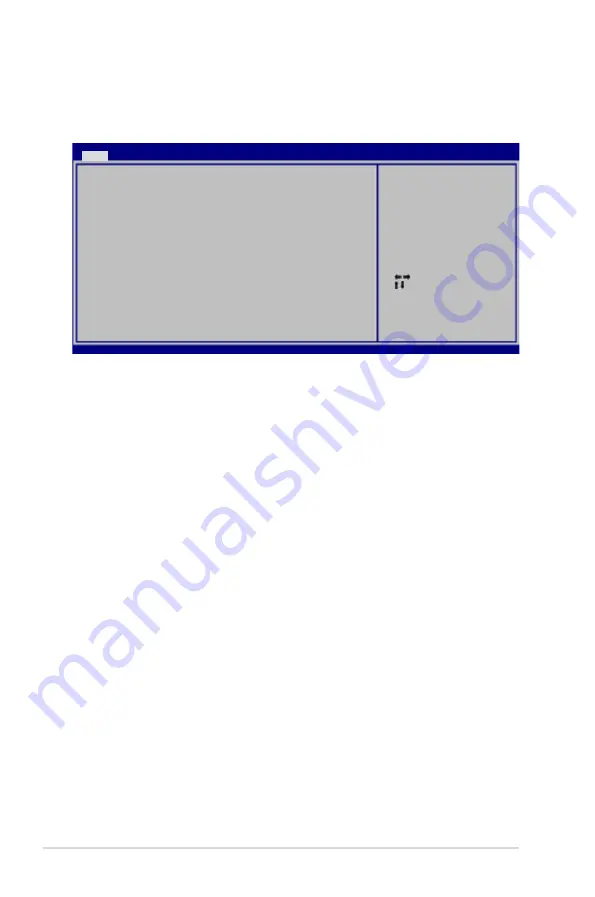
4-16
Chapter 4: BIOS setup
4.3.8
System Information
This menu gives you an overview of the general system specifications. The BIOS
automatically detects the items in this menu.
AMI BIOS
Displays the auto-detected BIOS information.
Processor
Displays the auto-detected CPU specification.
System Memory
Displays the auto-detected system memory.
Select Screen
Select Item
F1 General Help
F10 Save and Exit
ESC Exit
v02.58 (C)Copyright 1985-2007, American Megatrends, Inc.
BIOS SETUP UTILITY
Main
AMIBIOS
Version : 0145
Build Date : 05/04/07
Processor
Type : Genuine Intel(R) CPU @ 2.40GHz
Speed : 2400MHz
Count : 1
System Memory
Available : 512 MB
Summary of Contents for Blitz Formula
Page 1: ...Motherboard Blitz Formula ...
Page 14: ...xiv ...
Page 116: ...4 42 Chapter 4 BIOS setup ...






























