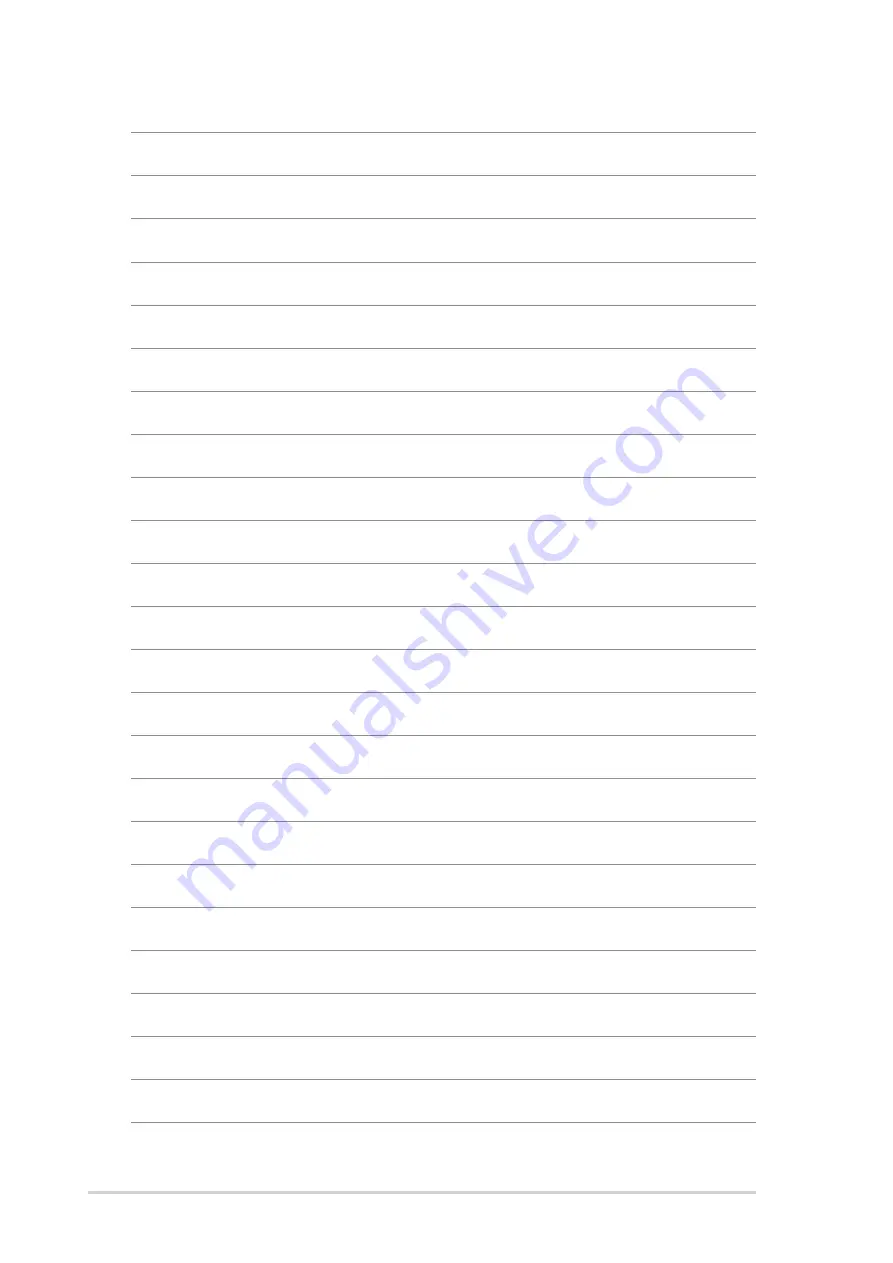
4 - 1 2
4 - 1 2
4 - 1 2
4 - 1 2
4 - 1 2
C h a p t e r 4 : M o t h e r b o a r d i n f o r m a t i o n
C h a p t e r 4 : M o t h e r b o a r d i n f o r m a t i o n
C h a p t e r 4 : M o t h e r b o a r d i n f o r m a t i o n
C h a p t e r 4 : M o t h e r b o a r d i n f o r m a t i o n
C h a p t e r 4 : M o t h e r b o a r d i n f o r m a t i o n















































