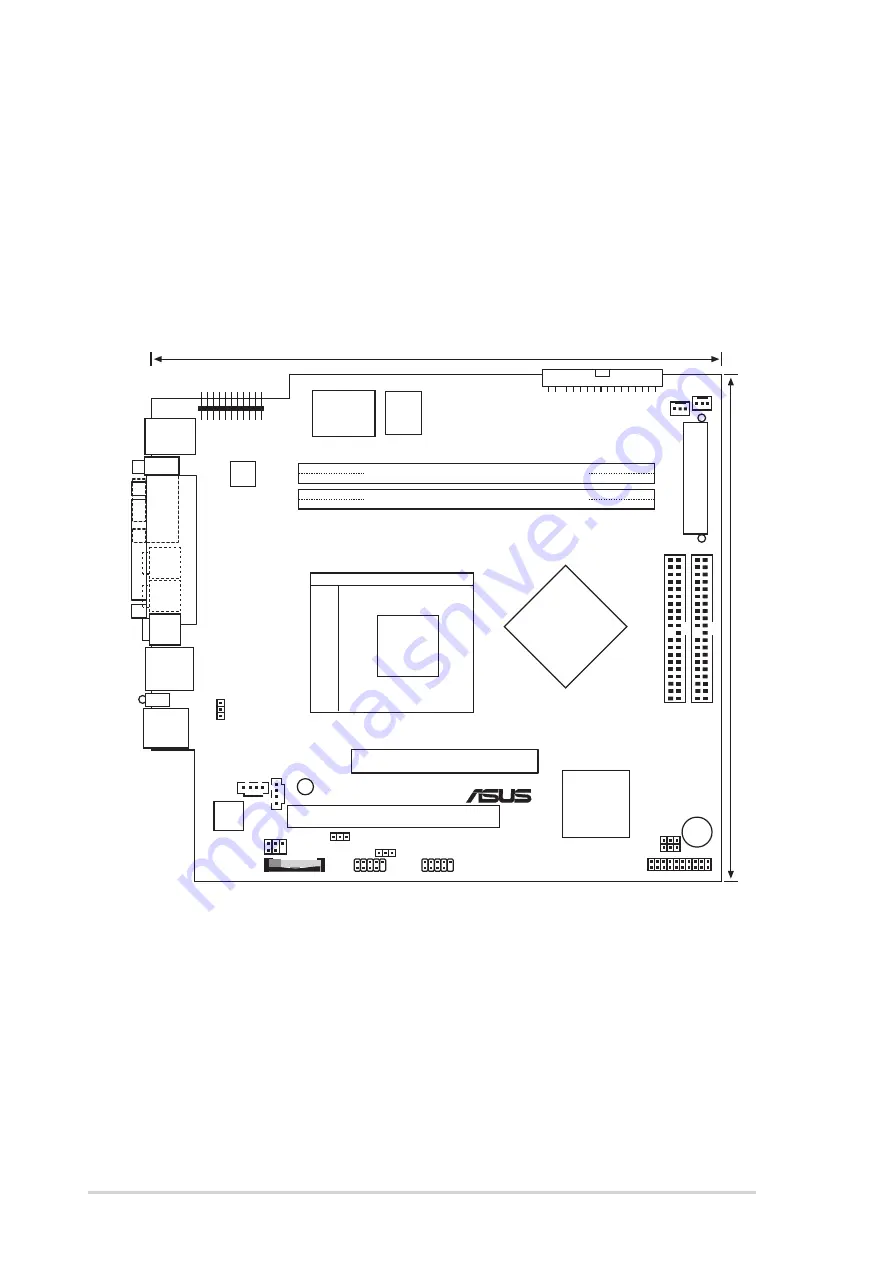
4 - 2
4 - 2
4 - 2
4 - 2
4 - 2
C h a p t e r 4 : M o t h e r b o a r d i n f o r m a t i o n
C h a p t e r 4 : M o t h e r b o a r d i n f o r m a t i o n
C h a p t e r 4 : M o t h e r b o a r d i n f o r m a t i o n
C h a p t e r 4 : M o t h e r b o a r d i n f o r m a t i o n
C h a p t e r 4 : M o t h e r b o a r d i n f o r m a t i o n
4.1
Introduction
The ASUS motherboard comes already installed in the ASUS Terminator 1
A7VT400 barebone system. This chapter provides technical information
about the motherboard for future upgrades or system reconfiguraiton.
4.2
Motherboard layout
23cm (9.06in)
CPU_FAN
VIA
KM400A
CHA_FAN
FLOPPY
AD1888
PANEL
USB34
USBPWR12
®
IOC_MB
DDR DIMM2 (64/72-bit, 184-pin module)
PCI1
Super
I/O
Flash
BIOS
22.4cm (8.82in)
PS/2
T:Mouse
B:Keyboard
RJ-45
USB
T:Port2
B:Port1
DDR DIMM1 (64/72-bit, 184-pin module)
PRI_IDE
ATX12V
LANLED
BUZZER
VIA
VT8235M
Socket 462
CLRTC
SEC_IDE
USB56
USBPWR34
Accelerated Graphics Port (AGP)
P
ARALLEL
PORT
VGA
Mic
In
Line
In
Line
Out
A
TXPWR
USBPWR56
CD4
AUX
SB_PWR
FSB
BATTERY
MIC_LOUT
















































