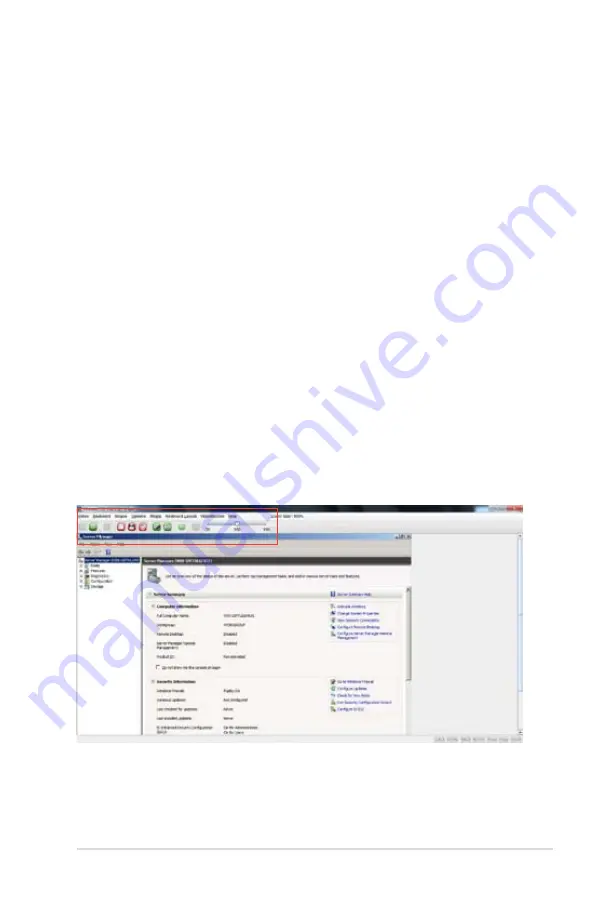
ASUS ASMB7-iKVM
4-31
Java Console:
This is an OS independent plug-in which can be used in Windows as well as Linux
with the help of JRE. JRE should be installed in the client’s system. You can install
JRE from the following link. http://www.java.com/en/download/manual.jsp
The Java Console can be launched in two ways
1.
Open the Dashboard Page and in Remote control section, click Launch for
Java Console.
2.
Open
Remote Control>Console Redirection
Page and click
Java Console
.
This will download the .jnlp file from BMC.
To open the
.jnlp file, use the appropriate JRE version (Javaws) When the
downloading is done, it opens the Console Redirection window.
The Console Redirection main menu consists of the following menu items.
•
Video
•
Keyboard
•
Mouse
•
Options
•
Media
•
Keyboard Layout
•
Help
A detailed explanation of these menu items are given below.
Summary of Contents for ASMB7-iKVM
Page 1: ...ASMB7 iKVM Server Management Board ...
Page 12: ...xii ...
Page 18: ...1 6 Chapter 1 Product introduction ...






























