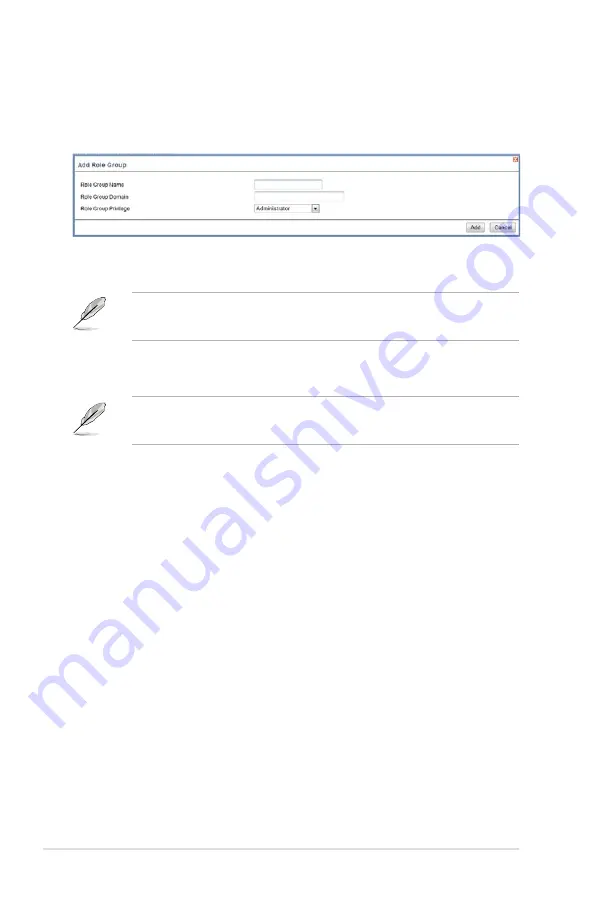
4-8
Chapter 4: Web-based user interface
To add a new Role Group
1. In the Active Directory Settings Page, select a blank row and click
Add Role
Group
to open the Add Role group Page as shown in the screenshot below.
2. In the
Role Group Name
field, enter the name that identifies the role group in
the Active Directory.
1. Role Group Name is a string of 255 alpha-numeric characters.
2. Special symbols hyphen and underscore are allowed.
3. In the
Role Group Domain
field, enter the domain where the role group is
located.
1. Domain Name is a string of 255 alpha-numeric characters.
2. Special symbols hyphen, underscore and dot are allowed.
4. In the
Role Group Privilege
field, enter the level of privilege to assign to this
role group.
5. Click
Add
to save the new role group and return to the Role Group List.
6. Click
Cancel
to cancel the settings and return to the Role Group List.
To Modify Role Group
1. In the Advanced Directory Settings Page, select the row that you wish to
modify and click
Modify Role Group
.
2. Make the necessary changes and click
Save
.
To Delete a Role Group
In the Advanced Directory Settings Page, select the row that you wish to delete
and click
Delete Role Group
.
Summary of Contents for ASMB6-IKVM
Page 1: ...ASMB6 iKVM Server Management Board ...
Page 12: ...xii ...
Page 18: ...1 6 Chapter 1 Product introduction ...
Page 62: ...3 28 Chapter 3 ASUS Remote Console ...















































