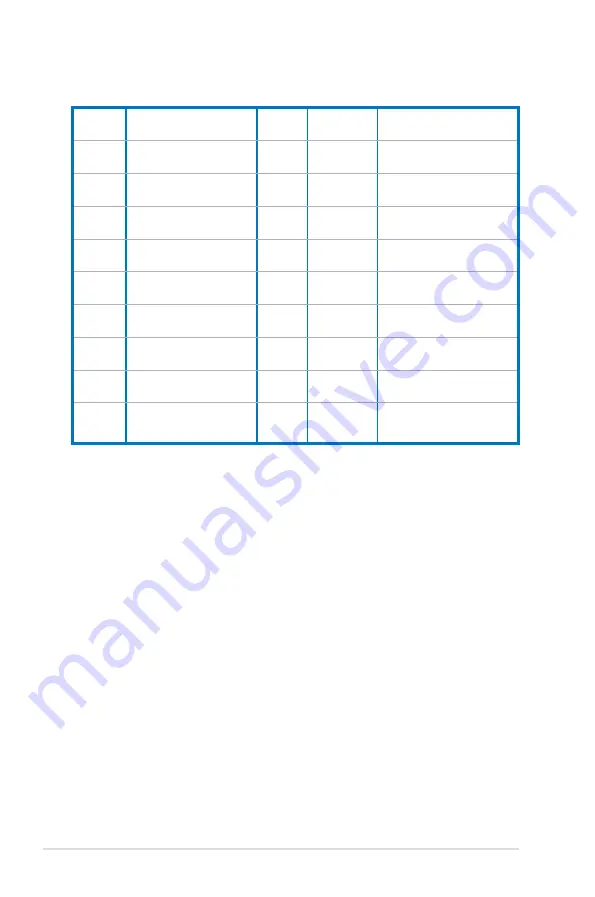
A-10
Appendix: Reference information
0xA2
FRNT_FAN1
FAN
0x04
Threshold(0x01)
Lower Non-critical - going low
Lower Critital - going low
0xA3
FRNT_FAN2
FAN
0x04
Threshold(0x01)
Lower Non-critical - going low
Lower Critital - going low
0xA4
FRNT_FAN3
FAN
0x04
Threshold(0x01)
Lower Non-critical - going low
Lower Critital - going low
0xA5
FRNT_FAN4
FAN
0x04
Threshold(0x01)
Lower Non-critical - going low
Lower Critital - going low
0xA6
REAR_FAN1
FAN
0x04
Threshold(0x01)
Lower Non-critical - going low
Lower Critital - going low
0xA7
REAR_FAN2
FAN
0x04
Threshold(0x01)
Lower Non-critical - going low
Lower Critital - going low
0xA8
FRNT_FAN5
FAN
0x04
Threshold(0x01)
Lower Non-critical - going low
Lower Critital - going low
0xA9
FRNT_FAN6
FAN
0x04
Threshold(0x01)
Lower Non-critical - going low
Lower Critital - going low
0xAA
FRNT_FAN7
FAN
0x04
Threshold(0x01)
Lower Non-critical - going low
Lower Critital - going low
0x4F
Chassis Intrusion
Physical
Security
(Chassis
Intrusion)
0x05
Discrete(0x6F)
0x01: General Chassis Intrusion
0x02: Drive Bay Intrusion
Summary of Contents for ASMB6-IKVM
Page 1: ...ASMB6 iKVM Server Management Board ...
Page 12: ...xii ...
Page 18: ...1 6 Chapter 1 Product introduction ...
Page 62: ...3 28 Chapter 3 ASUS Remote Console ...

































