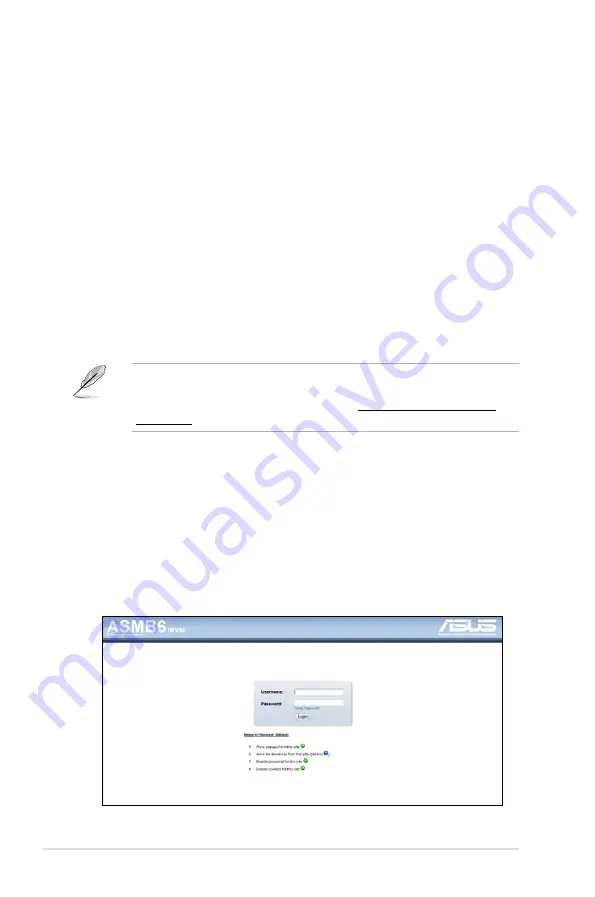
4-2
Chapter 4: Web-based user interface
4.1
Web-based user interface
The web-based user interface allows you to easily monitor the remote server’s
hardware information including temperatures, fan rotations, voltages, and power.
This application also lets you instantly power on/off or reset the remote server.
To enter the Web-based user interface:
1. Enter the BIOS Setup during POST.
2. Go to the
Advanced Menu > Runtime Error Logging > CPU II0 Bridge
Configuration > Launch Storage OpROM
, then press <Enter>.
3. Set
Launch Storage OpROM
to [Enabled].
4. Go to the Server
Mgmt Menu > BMC network configuration >
Configuration Address source
, then press <Enter>.
5. Enter the
IP Address in BMC, Subnet Mask in BMC and Gateway
Address in BMC
.
6. Press <F10> to save your changes and exit the BIOS Setup.
You should install JRE on remote console first before using web-based
management. You can find
JRE
from the folder
JAVA
of the ASMB6-iKVM
support CD. You can also download JRE from
http://java.sun.com/javase/
downloads
.
4.1.1
Loging in the utility
1. Ensure that the LAN cable of the computer is connected to the LAN port of
the remote server.
2. Open the web browser and type in the same IP address as the one in the
remote server.
3. The below screen appears. Enter the default user name (admin) and
password (admin). Then click Login.
Summary of Contents for ASMB6-IKVM
Page 1: ...ASMB6 iKVM Server Management Board ...
Page 12: ...xii ...
Page 18: ...1 6 Chapter 1 Product introduction ...
Page 62: ...3 28 Chapter 3 ASUS Remote Console ...















































