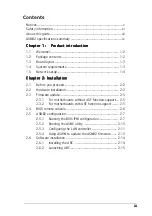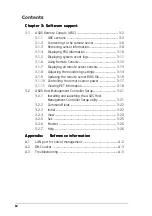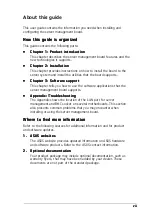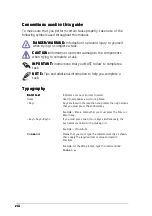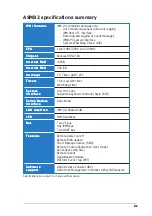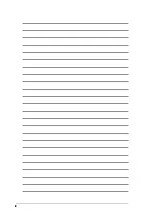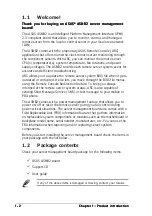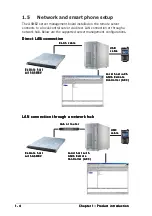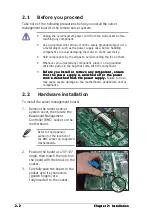i v
i v
i v
i v
i v
Contents
Chapter 3: Software support
Chapter 3: Software support
Chapter 3: Software support
Chapter 3: Software support
Chapter 3: Software support
3.1
ASUS Remote Console (ARC) ............................................... 3-2
3.1.1
ARC sections .......................................................... 3-3
3.1.2
Connecting to the remote server ........................... 3-6
3.1.3
Retrieving sensor information ................................. 3-8
3.1.4
Displaying FRU information ................................... 3-10
3.1.5
Displaying system event logs ............................... 3-11
3.1.6
Using Remote Console .......................................... 3-12
3.1.7
Displaying all remote server sensors .................... 3-13
3.1.8
Adjusting the monitoring settings ........................ 3-14
3.1.9
Updating the remote server BIOS file ................... 3-16
3.1.10 Controlling the remote server power ................... 3-17
3.1.11 Viewing PET information ....................................... 3-18
3.2
ASUS Host Management Controller Setup .......................... 3-21
3.2.1
Installing and launching the ASUS Host
Management Controller Setup utility .................... 3-21
3.2.2
Command fields .................................................... 3-22
3.2.3
Initial ..................................................................... 3-22
3.2.4
View ...................................................................... 3-22
3.2.5
Set ........................................................................ 3-25
3.2.6
Monitor ................................................................. 3-26
3.2.7
Help ...................................................................... 3-26
Appendix:
Appendix:
Appendix:
Appendix:
Appendix:
Reference information
Reference information
Reference information
Reference information
Reference information
A.1
LAN port for server management ........................................ A-2
A.2
BMC socket ........................................................................... A-3
A.3
Troubleshooting ................................................................... A-5
Summary of Contents for ASMB2
Page 1: ...ASMB2 Server Management Board ...
Page 10: ...x x x x x ...