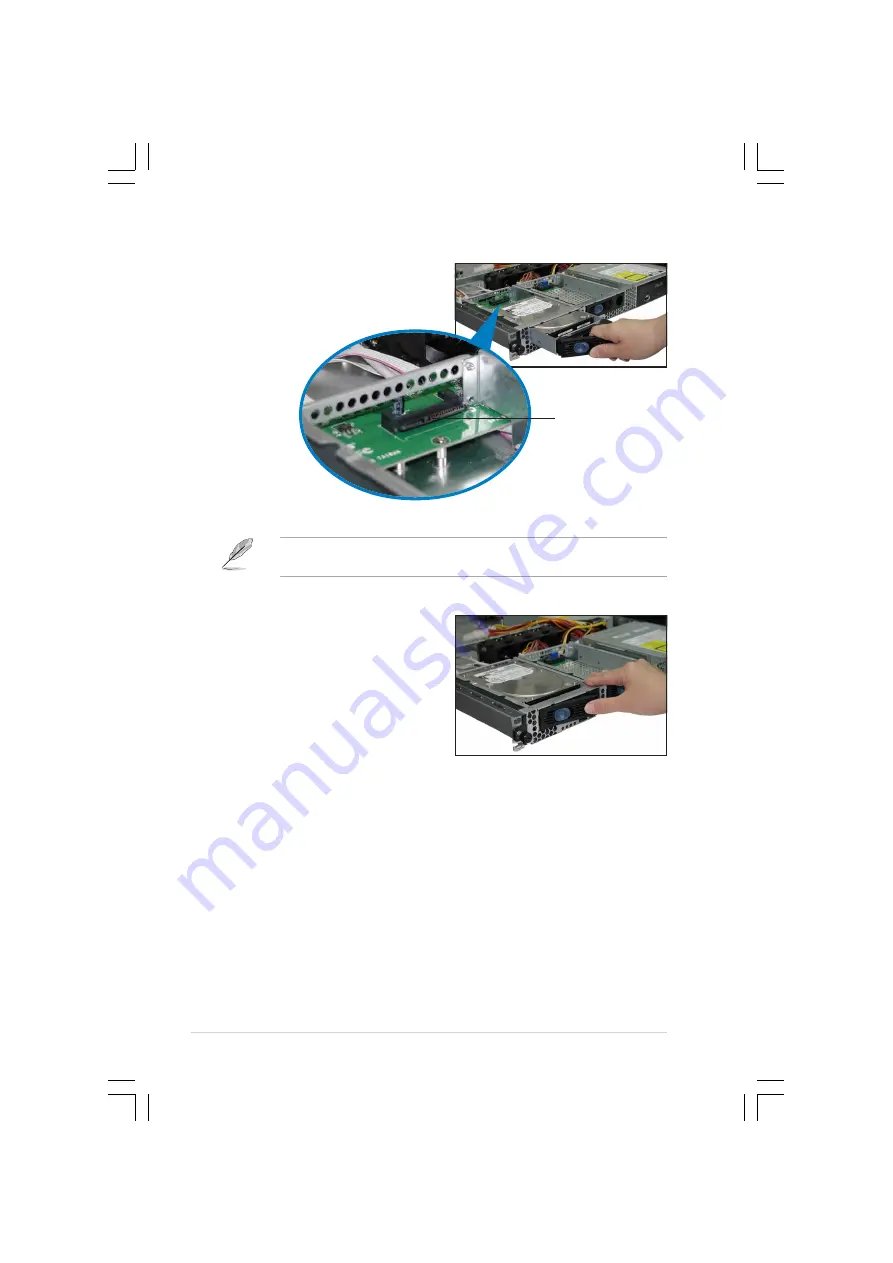
C h a p t e r 2 : H a r d w a r e s e t u p
C h a p t e r 2 : H a r d w a r e s e t u p
C h a p t e r 2 : H a r d w a r e s e t u p
C h a p t e r 2 : H a r d w a r e s e t u p
C h a p t e r 2 : H a r d w a r e s e t u p
2 - 1 0
2 - 1 0
2 - 1 0
2 - 1 0
2 - 1 0
5.
Carefully insert the drive tray
and push it all the way to the
depth of the bay until just a
small fraction of the tray edge
protrudes.
6.
Push the tray lever until it clicks,
and secures the drive tray in
place. The drive tray is correctly
placed when its front edge aligns
with the bay edge.
7.
Repeat steps 1 to 6 if you wish
to install a second SATA drive.
When installed, the SATA connector on the drive connects to the SATA
interface on the backplane.
8.
Connect the bundled SATA cables to the connectors on the SATA
backplane. Refer to section “2.7 SATA backplane cabling” for
information on the SATA backplane cable connections.
S A T A i n t e r f a c e
S A T A i n t e r f a c e
S A T A i n t e r f a c e
S A T A i n t e r f a c e
S A T A i n t e r f a c e
o n t h e b a c k p l a n e
o n t h e b a c k p l a n e
o n t h e b a c k p l a n e
o n t h e b a c k p l a n e
o n t h e b a c k p l a n e
Summary of Contents for AP1600-R-E2
Page 10: ...x ...
















































