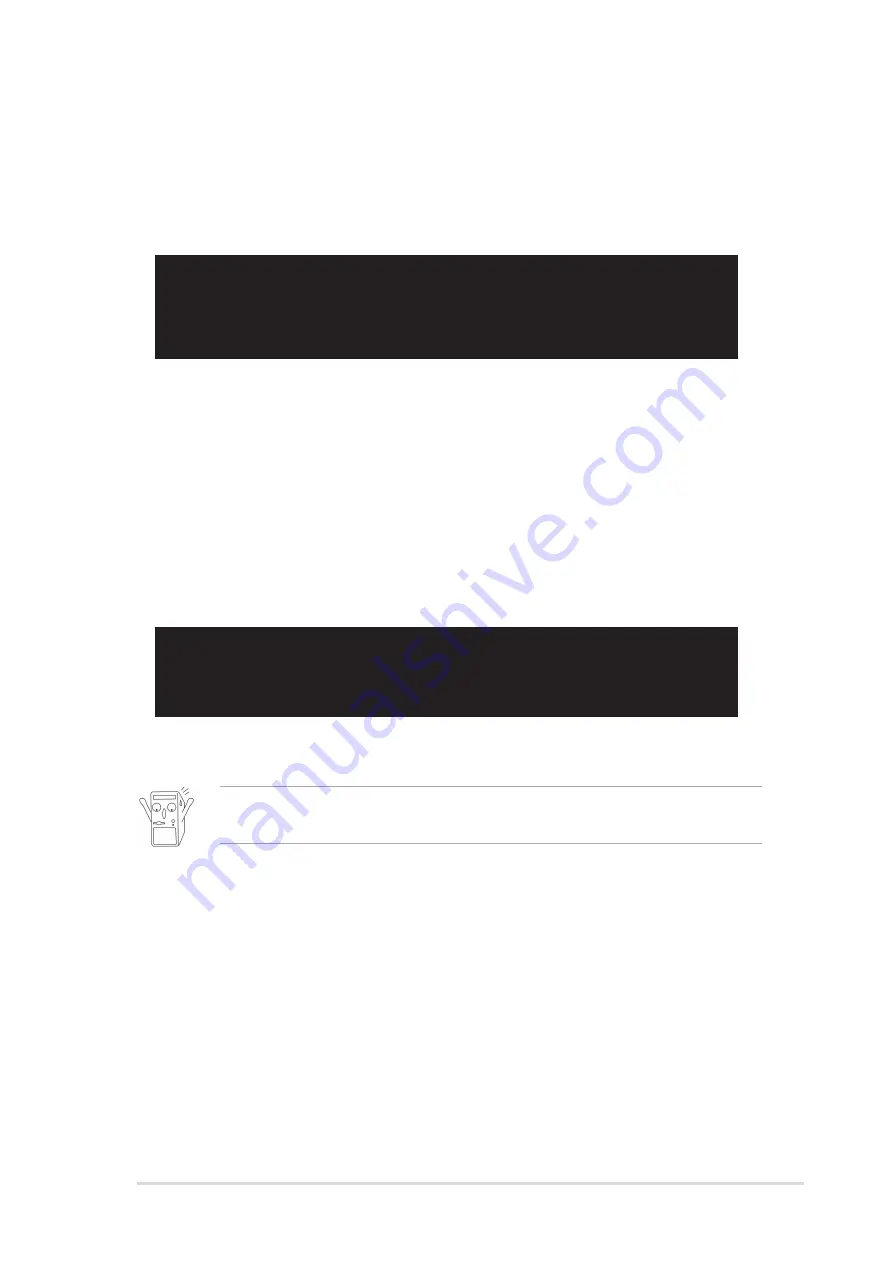
ASUS Book Size Barebone System
6-3
5. At the prompt,
“Please Enter File Name for NEW BIOS: _”
, type in the
BIOS file name that you downloaded from the ASUS website, then
press <Enter>.
EZ Flash will automatically access drive A to look for the file name that
you typed. When found, the following message appears on screen.
If you accidentally typed in a wrong BIOS file name, the error
message,
“WARNING! File not found.”
appears. Press <Enter> to
remove the message, then type in the correct file name. Press
<Enter>.
6. At the above prompt, type
Y
to continue with the update process.
Pressing
N
exits the EZ Flash screen and reboots the system without
updating the BIOS.
The following prompts appear if you typed
Y
.
7. Press
Y
to update the main BIOS area.
[BIOS Information in File]
BIOS Version: P4S8L Boot Block
WARNING! Continue to update the BIOS (Y/N)? _
8. When the update process is done, the message,
“Press a key to
reboot”
appears. Press any key to reboot the system with the new
BIOS.
Flash Memory: SST 49LF004
Update Main BIOS area (Y/N)? _
DO NOT shutdown or reset the system while updating the BIOS area!
Doing so may cause system boot failure.
















































