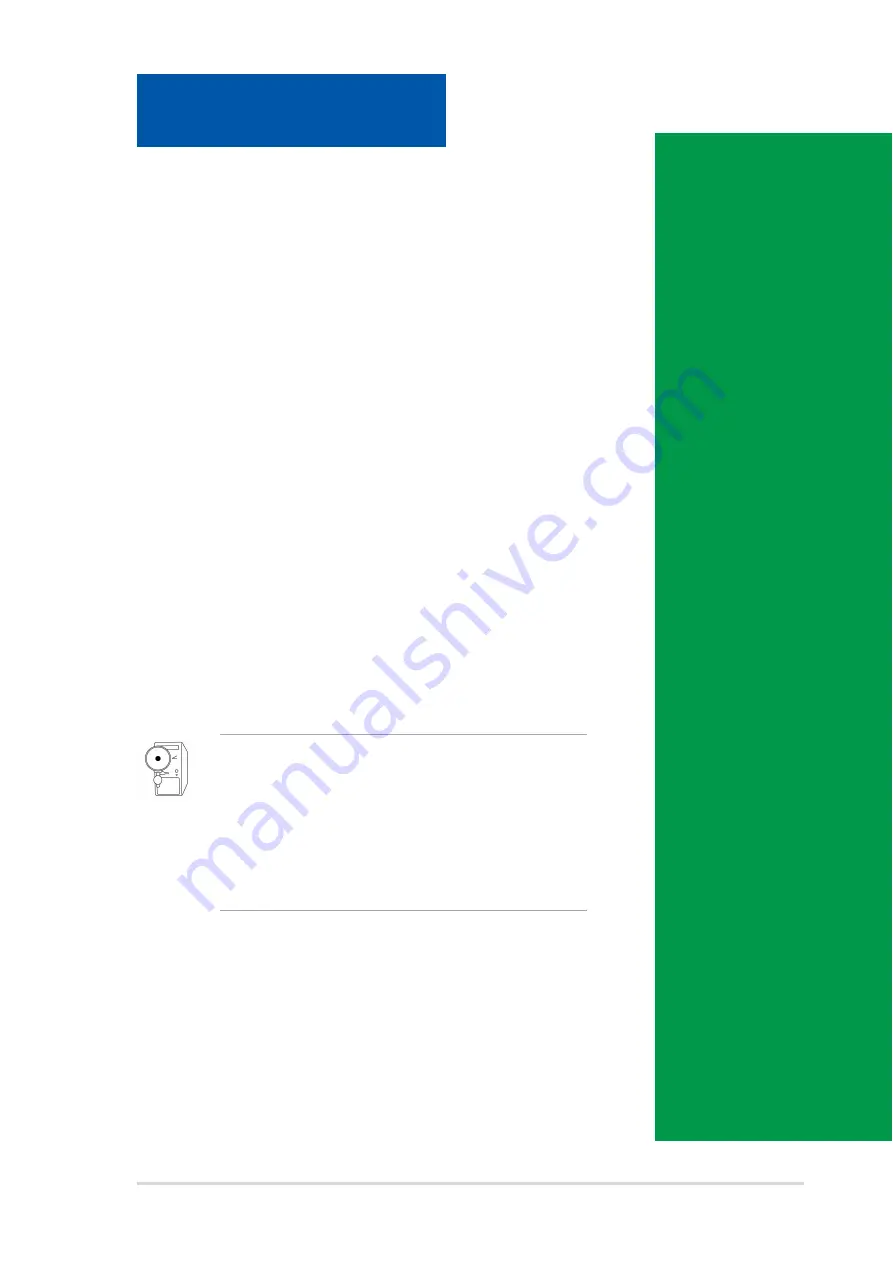
ASUS Book Size Barebone System
5-1
This chapter gives information about the ASUS
P4S8L motherboard that came with the
system.This chapter includes the motherboard
layout, jumper settings, and connector locations.
Motherboard Info
Chapter 5
IMPORTANT
The ASUS Pundit barebone system is designed to
supports the ASUS P4S8L motherboard. It is not
recommended to install other motherboard model and
sizes. If you need to replace the original motherboard
that came with the system, make sure that it fits into
the chassis and that the I/O connectors corresponds
to the openings of the front and rear panels.















































